PixVerse is an AI video-making platform with text-to-video and image-to-video features.
It also offers plenty of engaging features, such as a huge library of special effect templates, video extension, transitions and automatic voice-overs.
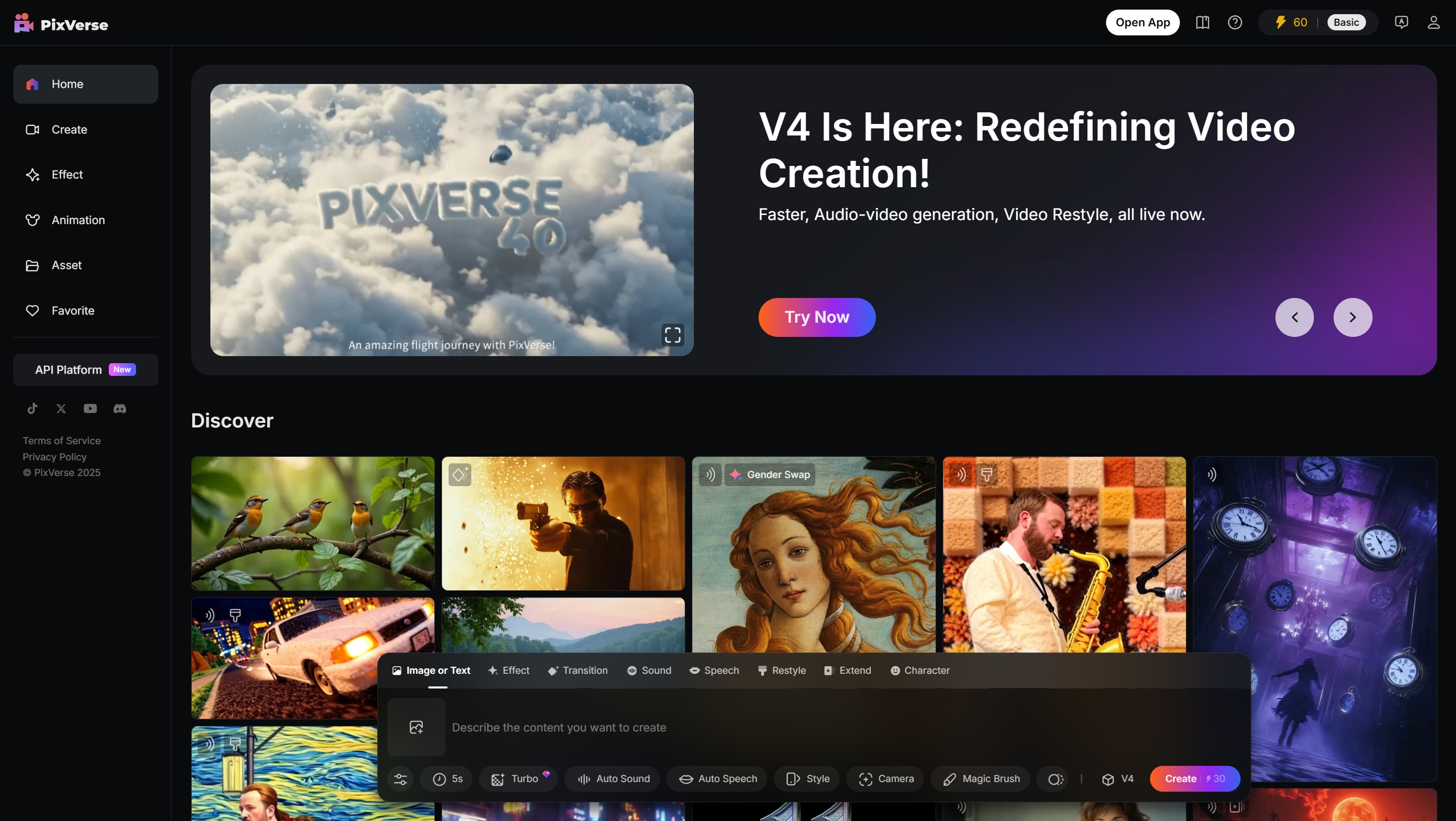
PixVerse cannot produce any NSFW videos due to its content policy. Furthermore, the filtering system will block that image automatically when relevant NSFW images are uploaded.
But no need to worry, after going through many trials I have found a way to bypass PixVerse AI content filter.
I’ll show you how to do it below, let’s start.
How does the content filter of PixVerse AI work?
The mechanism of PixVerse AI’s content filter is to detect the content of the uploaded images and videos automatically.
If it detects the NSFW content in the images and videos uploaded, PixVerse will block the content and send you a notification.
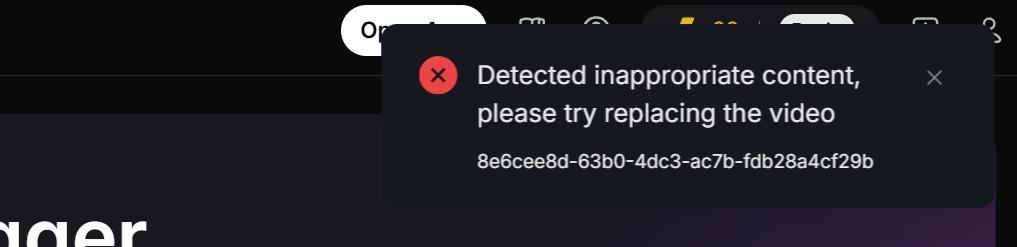
How to break the filter?
After my long time of research and testing, I’ve found there is a time limit in PixVerse’s filter—only the first half of the video will be detected by the content filter.
Therefore:
1. NSFW Images are not suitable to be uploaded since it will be detected.
2. NSFW Videos can be uploaded as long as the sensitive area in nearly the first half of the video is covered. Therefore, after upload, you can use Pixverse’s ‘Extend’ and ‘Effect’ feature to create NSFW videos.
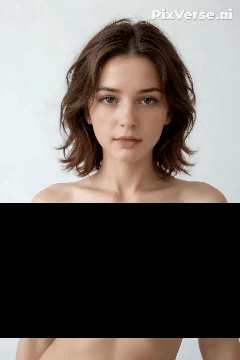
(The mosaic was added by me in post-editing. It’s not done by PixVerse.)
Let me show you how to do it.
How to modify the NSFW Video?
But what if I only had NSFW images?
You can transfer the images into videos, add some effects to cover the sensitive area, and then upload to PixVerse.
(1)Taking this AI NSFW image as an example, if we upload it to Pixverse, it will be rejected by PixVerse.
(2) Now we can use some video editing software to transfer the image into video. Here I’ll use capcut as an example. After download and installation of capcut, upload the image to it.
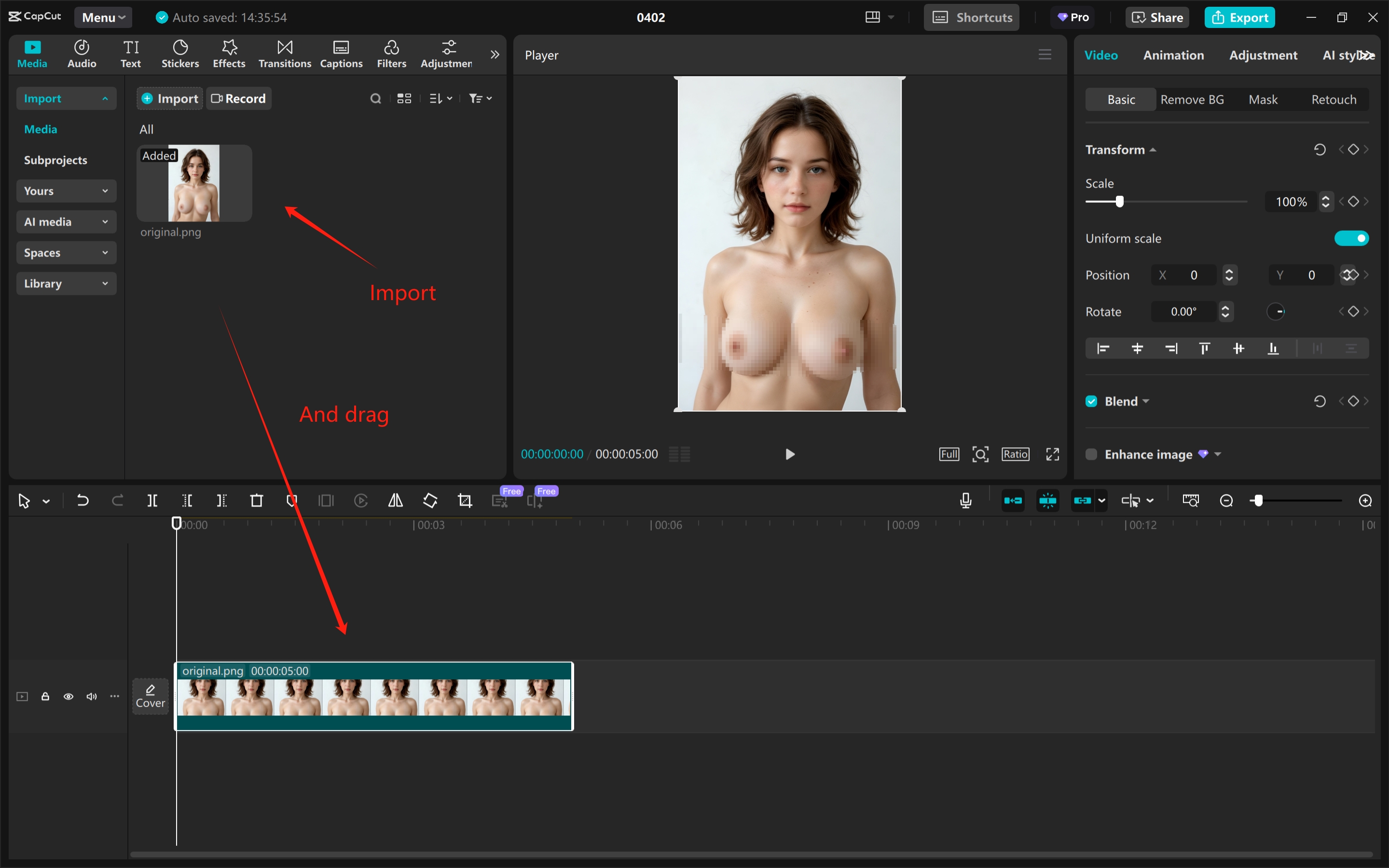
(3) Put the image into track to transfer it into video. Add a black overlay to cover the first first half of the video.
If your video has 3 seconds, make sure the overlay is nearly 1.10 seconds. (I recommend to make only 3 seconds video)
If your video has 5 seconds, make sure the overlay is nearly 2.15 seconds, and so on.
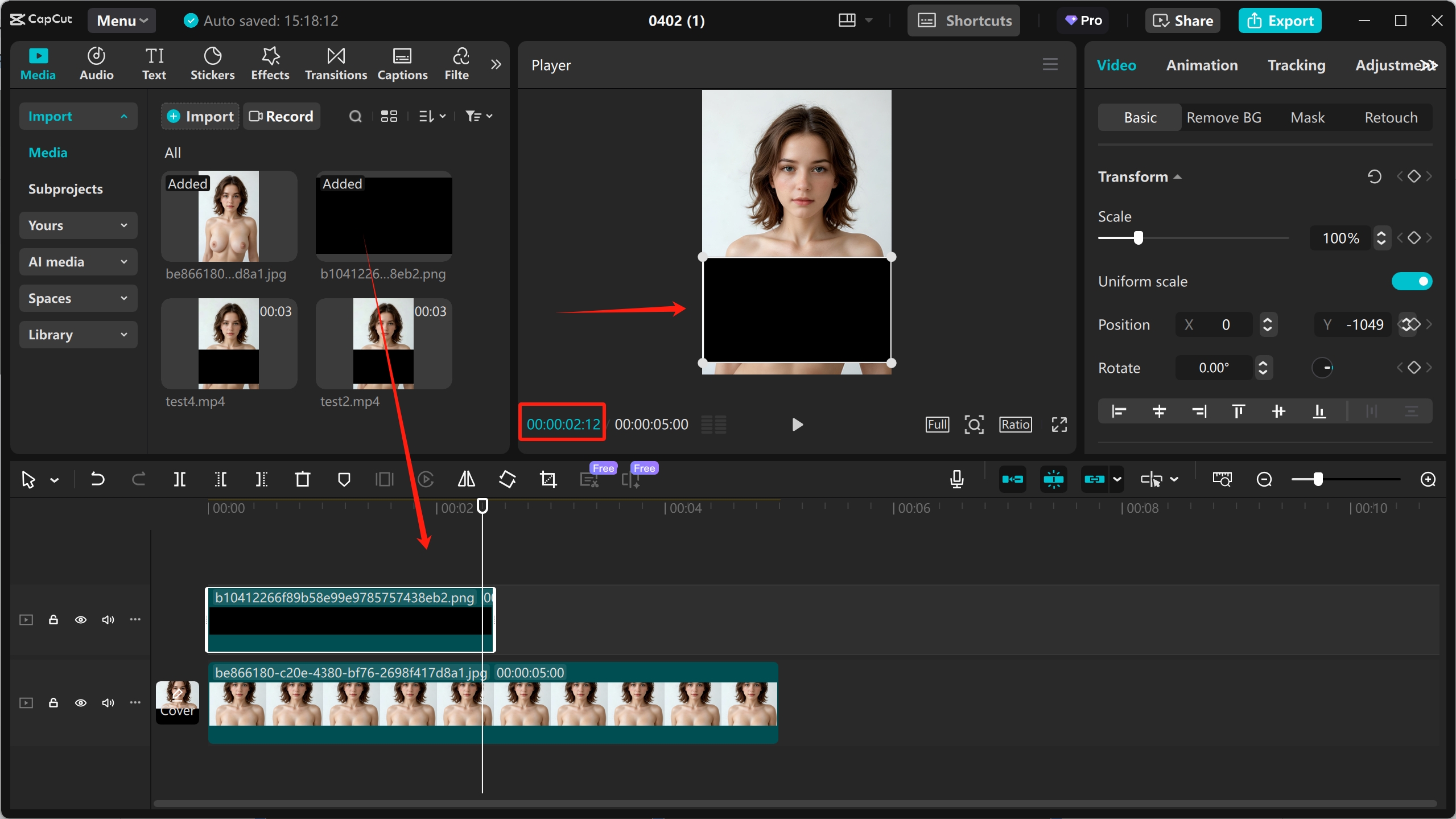
Export the video, which will consist solely of a static image.
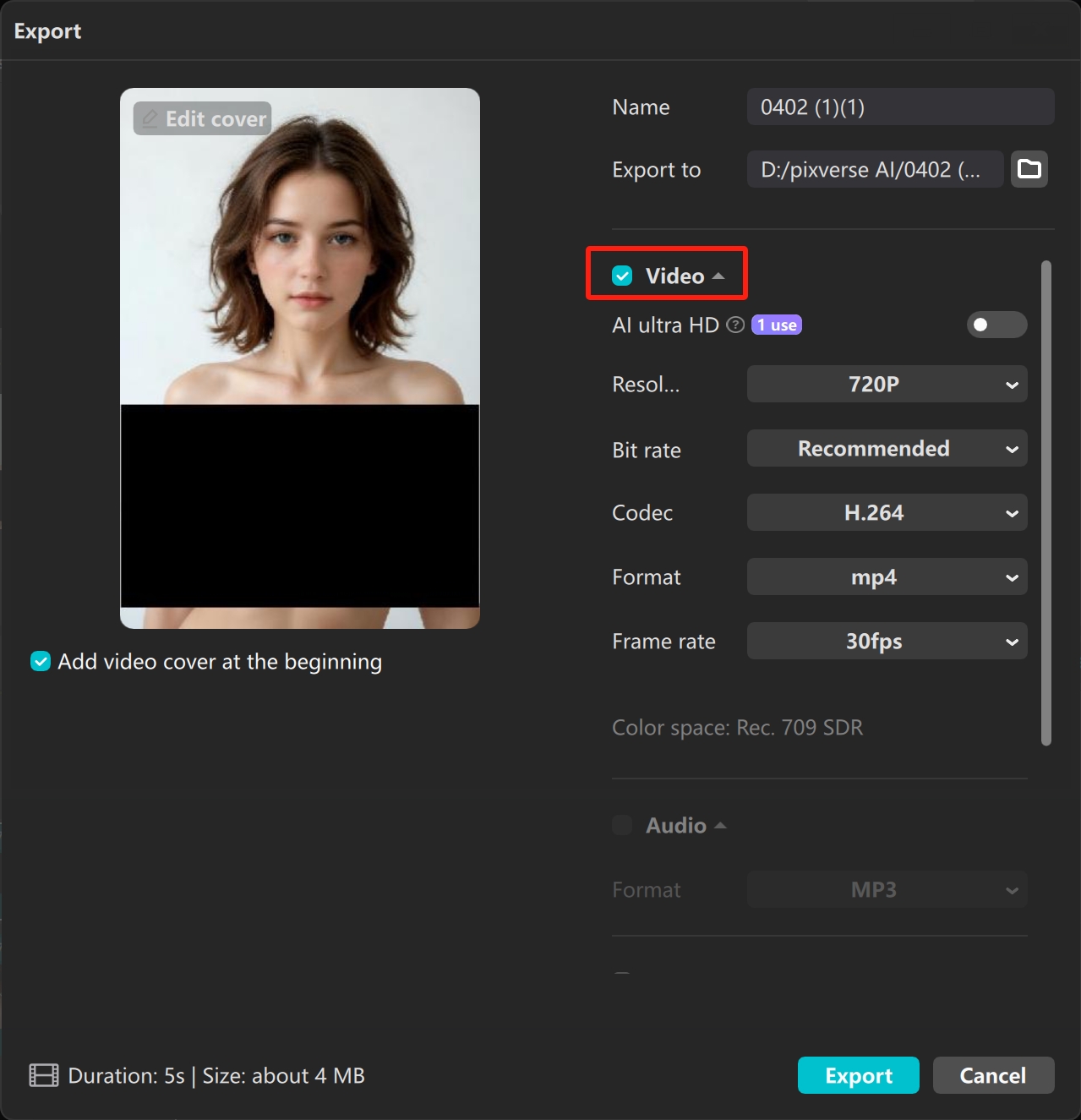
(4) Now you may successfully upload the NSFW Video to PixVerse.
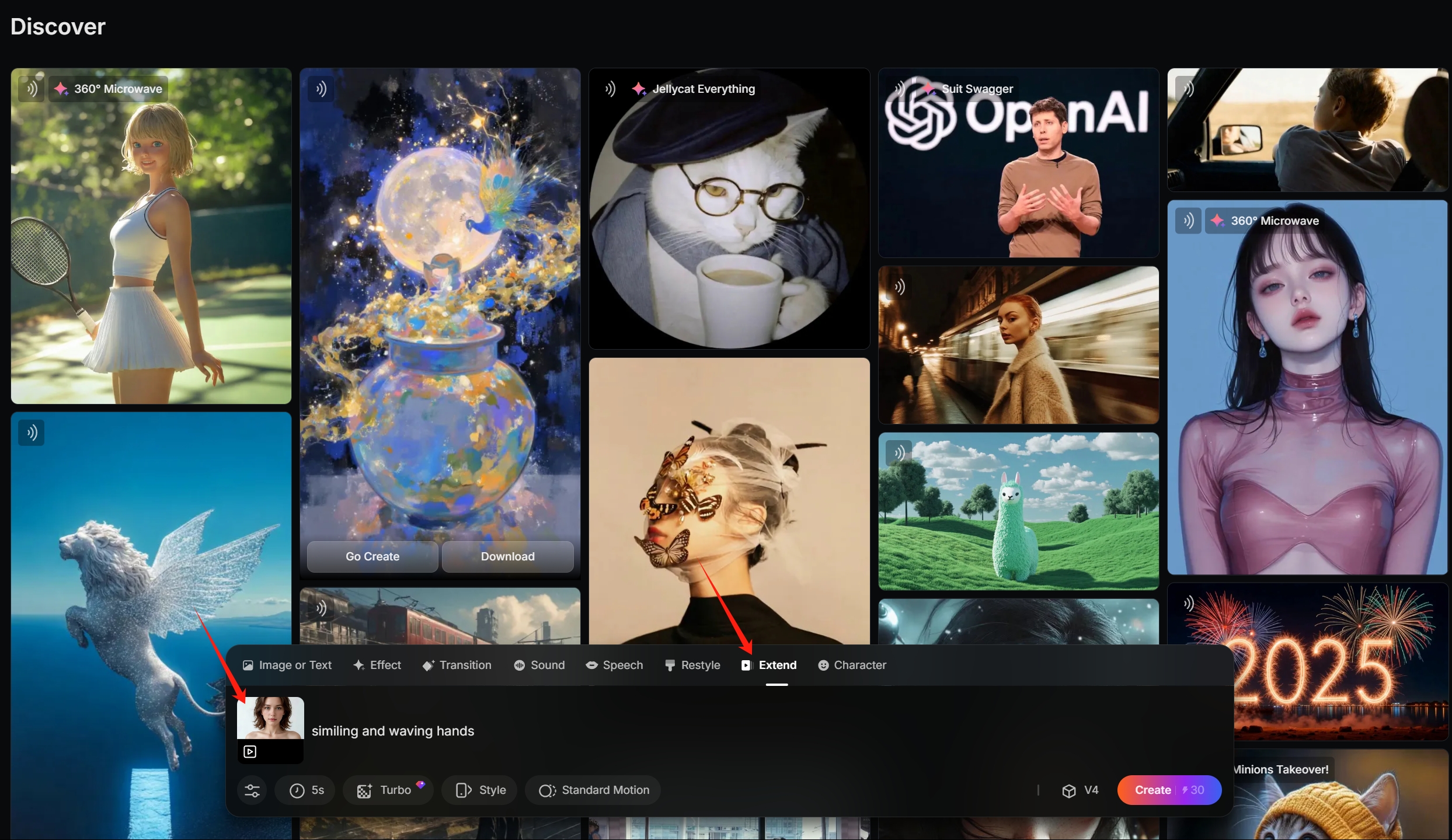
Make NSFW Videos with PixVerse
You can use all of its video related features to make NSFW videos.
Extend with prompts
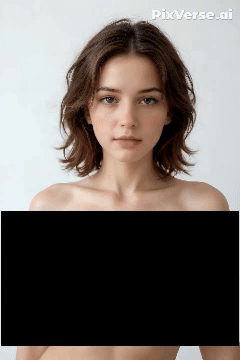
Effects
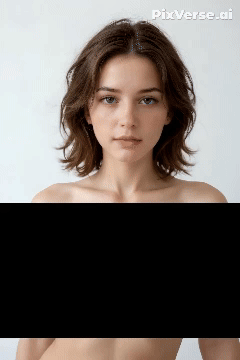
If you find it difficult to create NSFW Videos with PixVerse, I recommend you to use SoulGen’s Video Generator. It has no filter at all.

That’s it.
Read more on the new method on how to use Kling AI to make NSFW AI Videos:

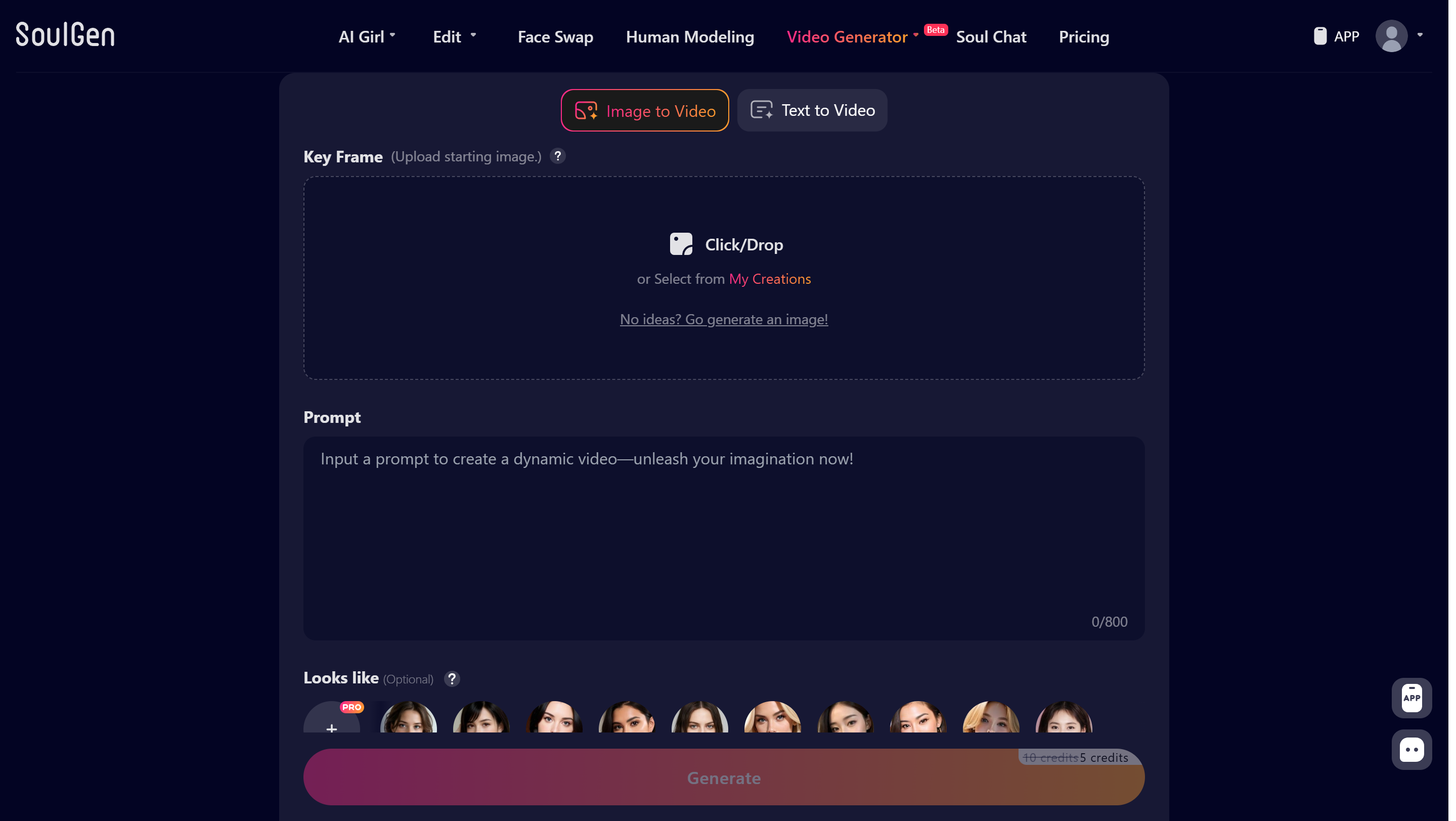
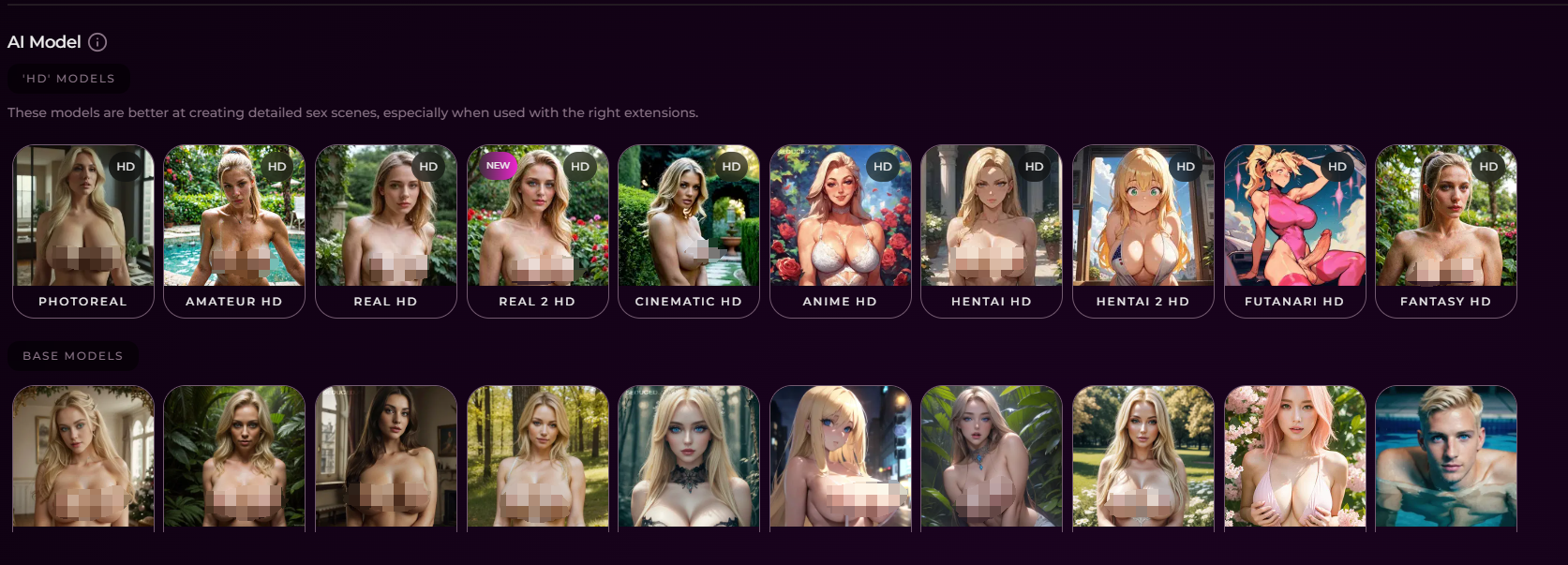

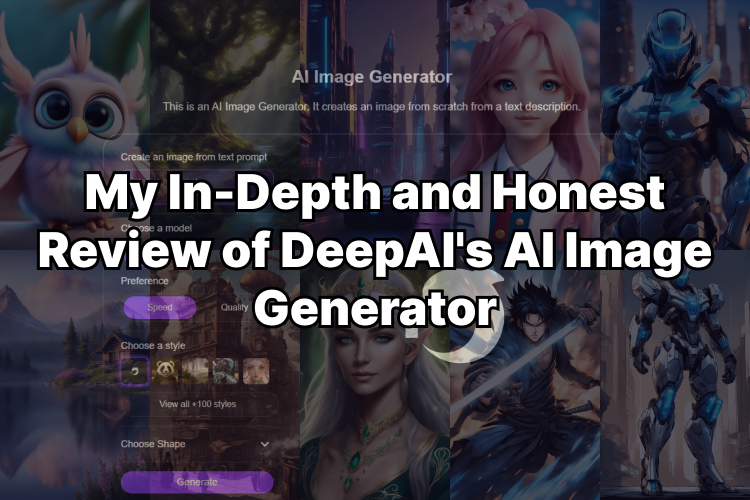
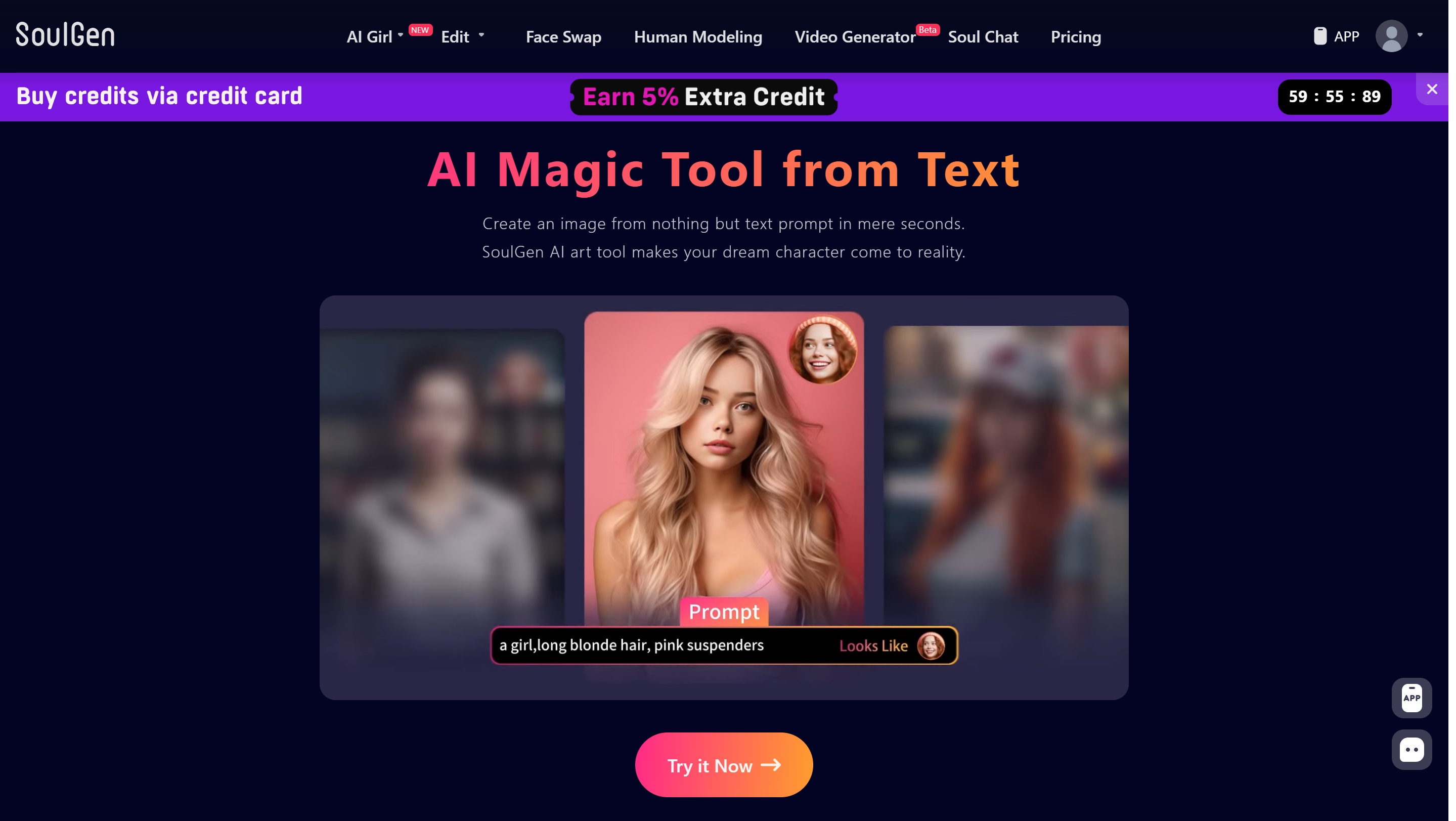
Leave a Reply