Recently, I’ve become fascinated with AI-generated images. Since I’m a complete beginner, I plan to study Stable Diffusion later.
From my browsing on social media, I’ve noticed that many people start with Leonardo AI as their first step. I began to experiment and ended up spending a lot of time on it.
It was Leonardo AI that made me realize the key joy of AI-generated images: the continuous discovery of AI’s various imaginations, the constant fine-tuning, the absence of standards, and the ongoing pursuit of achieving a satisfactory photo.
I think this is endless, meaning that humans will never tire of collaborating with AI to create art.
Next, I will specifically introduce two real-time image generation features of Leonardo AI, starting with their characteristics.
Key Feature
- Beginner-friendly, simple and fun
- The AI makes adjustments to the artwork based on your inputs, making it easy to get familiar with AI-generated art
- Combines your subjective artistic intentions, abilities, and imagination with the creativity of AI technology
Realtime Canvas
As shown in the image, the left side is the canvas, and the right side is the image generated by the AI.
- Just Draw
In the first step, you can simply draw something, and you will see the AI generating an image in real time. The tones will, of course, be based on the color of your brush.
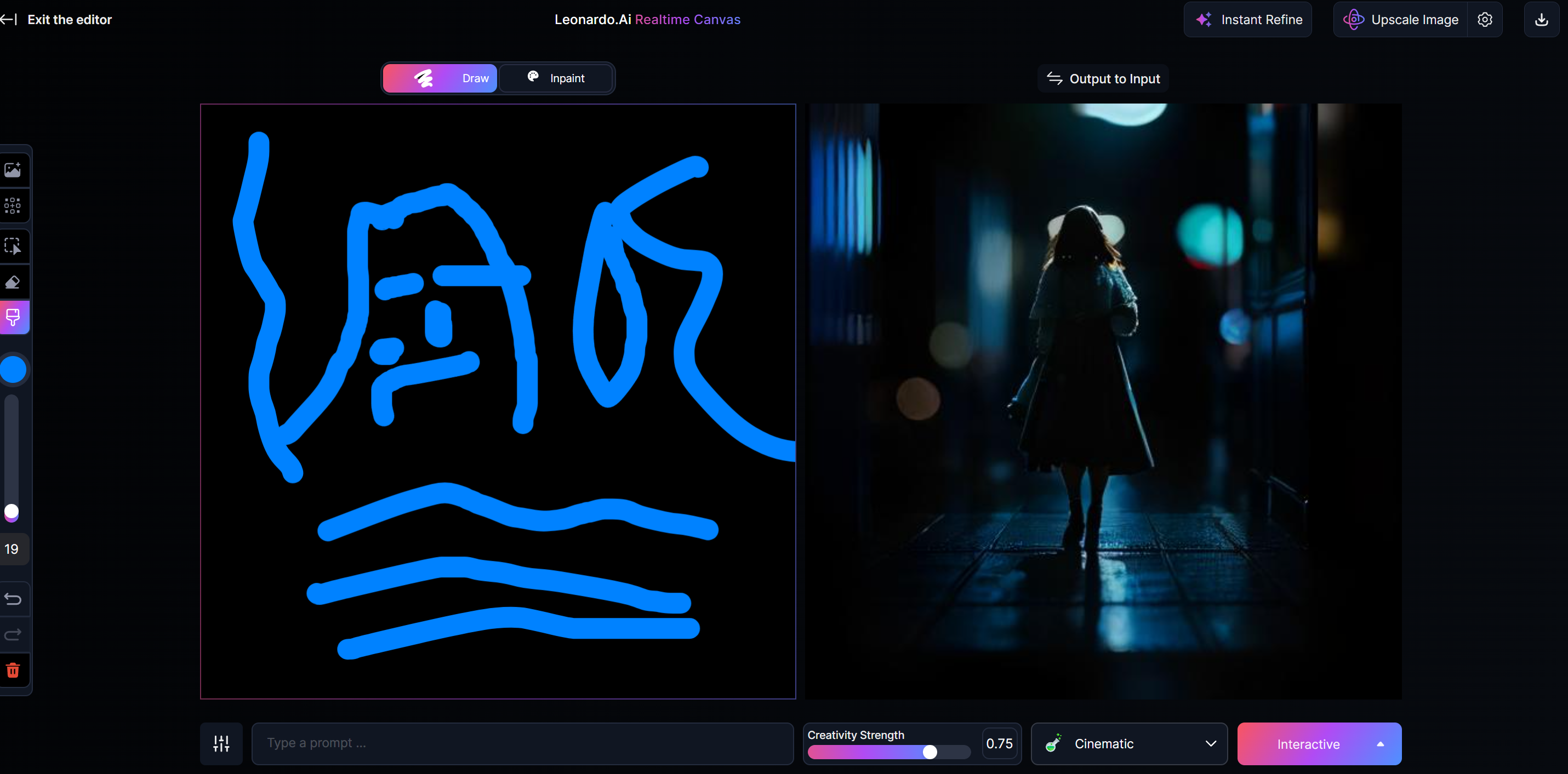
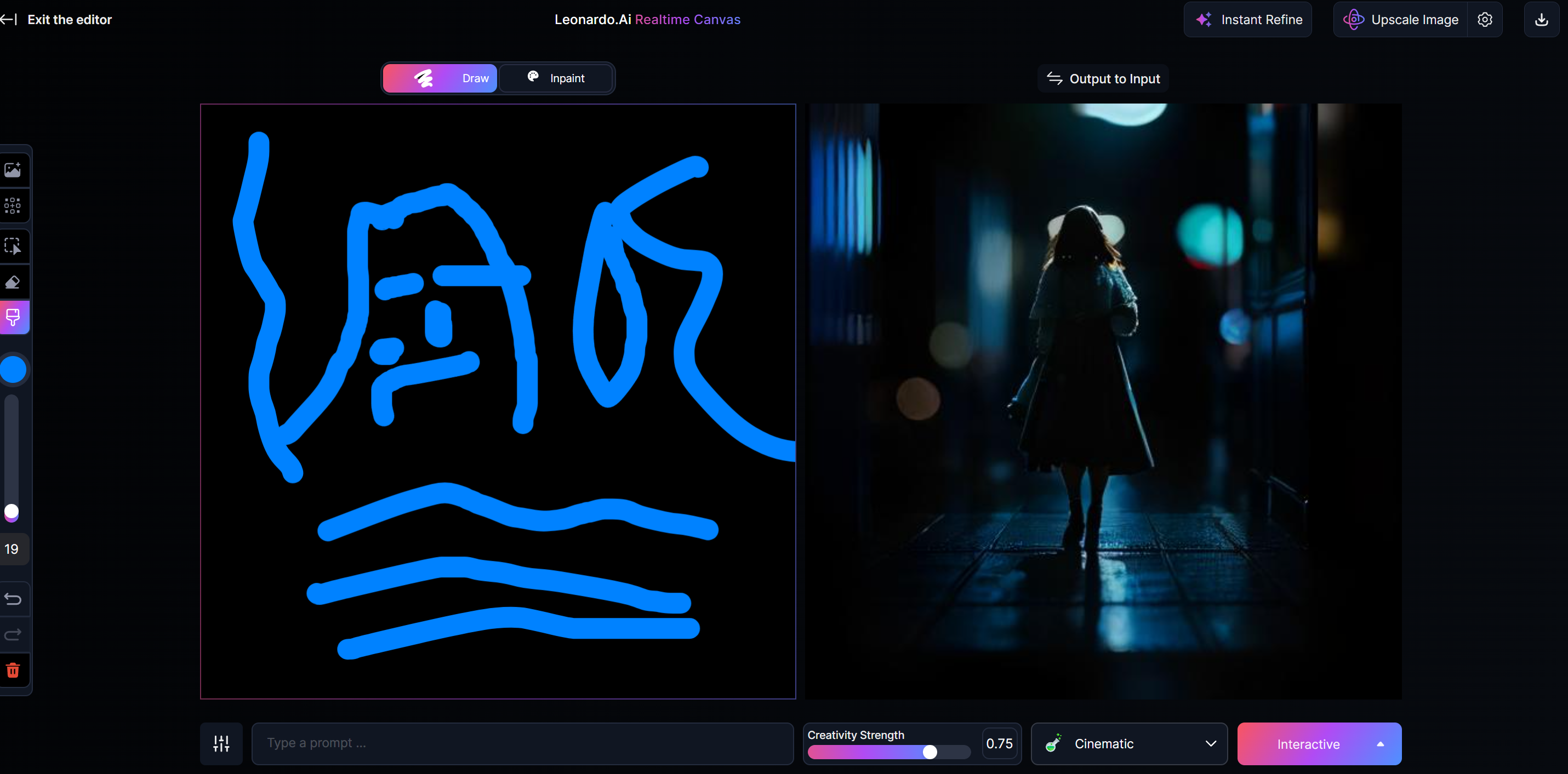
- Adjust your relationship with the AI
Can you see the difference between the two images above? My drawing hasn’t changed, but the AI’s has. This is because I modified the “creativity strength” below the output canvas.
A lower value will make the output more aligned with the user’s drawing, while a higher value increases the AI’s creativity, leading it to diverge more from the user’s drawing.
For Leonardo AI, images produced within the range of 0.4 to 0.8 will generally look more normal, so you can adjust it gradually.
- Learn to use seed and guidance
Click the adjustment icon in the lower left corner of the canvas, as shown in the image below:
The seed affects the consistency of the images generated by the AI, so when you want to reproduce the same image in different contexts, you can enable “use fixed seed.
“Guidance” is a somewhat tricky value to master.
My suggestion is that when you’re not satisfied with the values of “creativity strength” on the right, you can try adjusting this one to see how it affects the output.
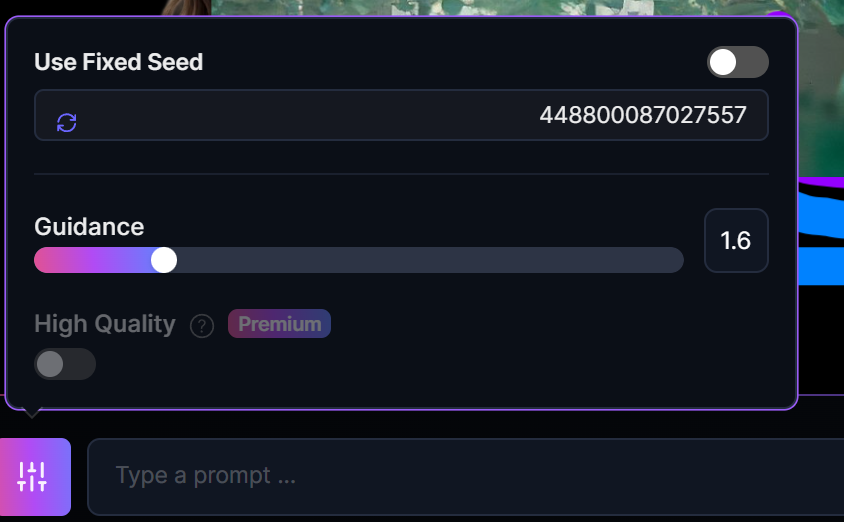
- Add images to the canvas
If this feature only allows users to draw on the left while the AI outputs on the right, it would be quite limited, especially since it only offers one type of brush.
However, by clicking the first icon in the far left toolbar, you can freely add images to any position on the canvas.
As shown in the image, I added an AI girl (generated using Soulgen AI).
I also removed the background of this image, and you can freely move the layer position of the image. These are all editing options available after adding the image.
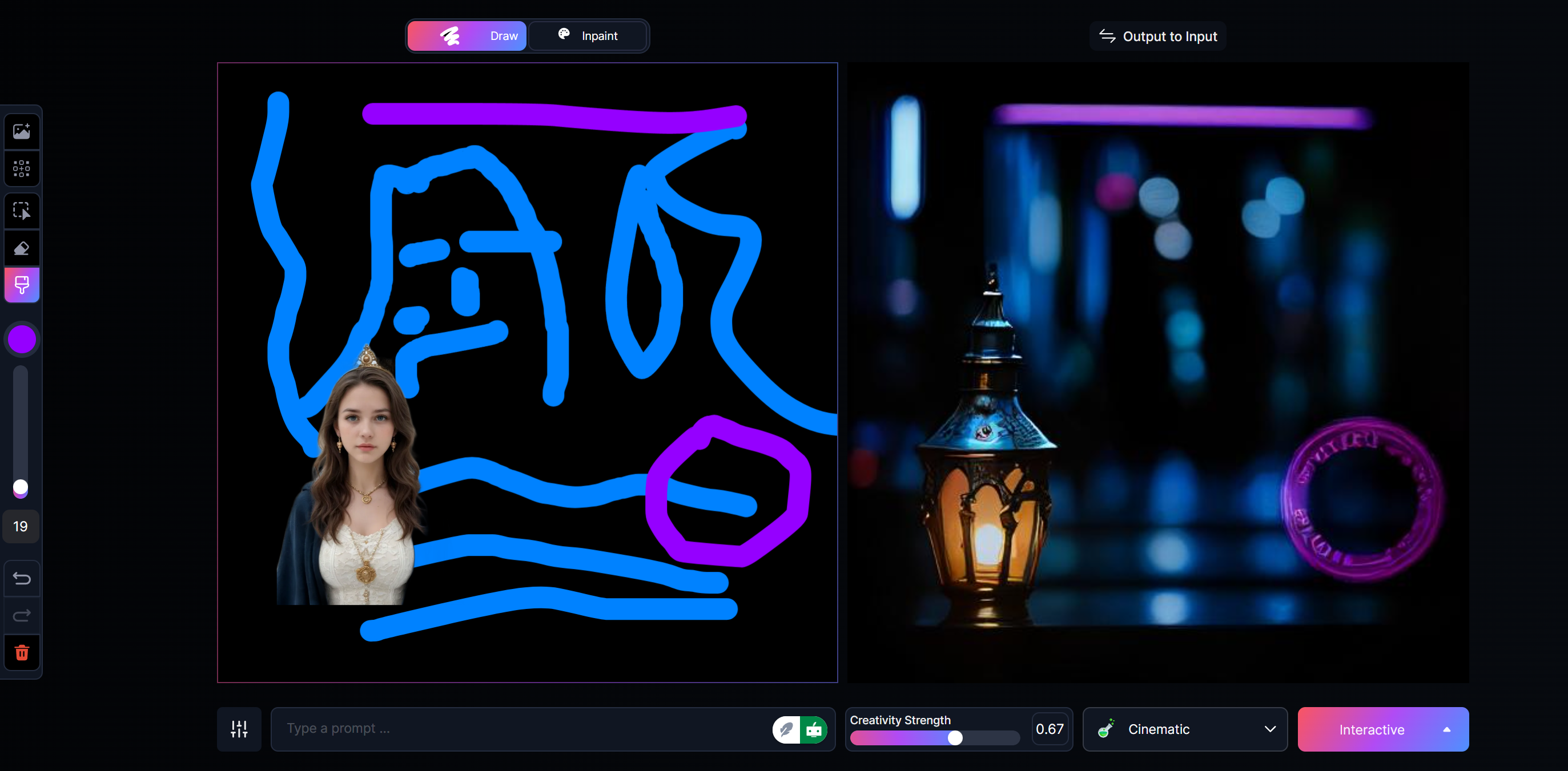
- Generate images from text
If you don’t have a local image you want to use, you can click the second icon, “Generate.”
As shown in the image, you can enter a prompt in the text box to generate an image using Leonardo AI.
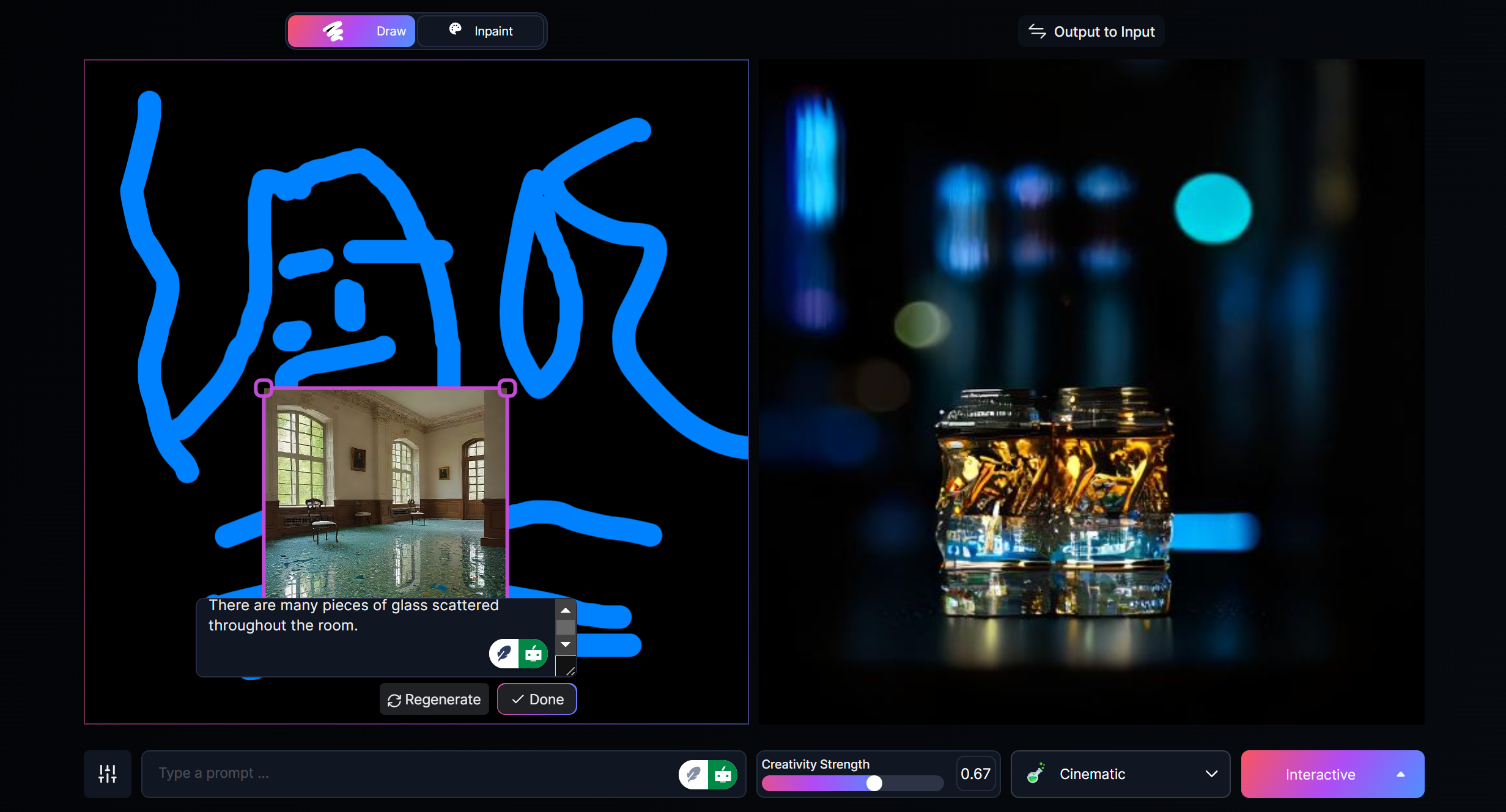
- Freely move and adjust elements
The third icon is a checkbox, allowing you to freely select any stroke, image, or area to scale, adjust its position, or rotate it.
If you change your mind, remember to click the undo button in the lower left corner.
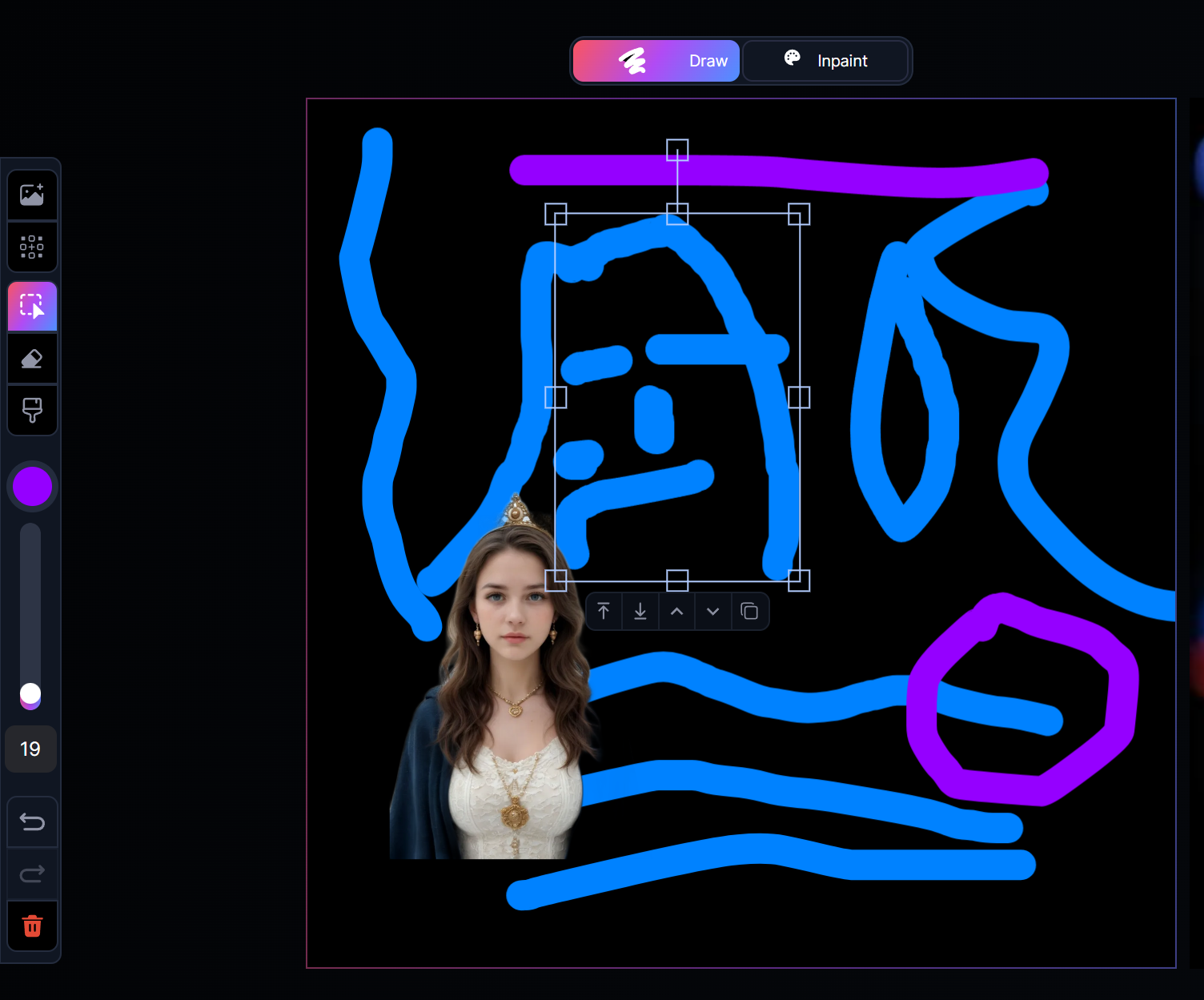
- Select image style
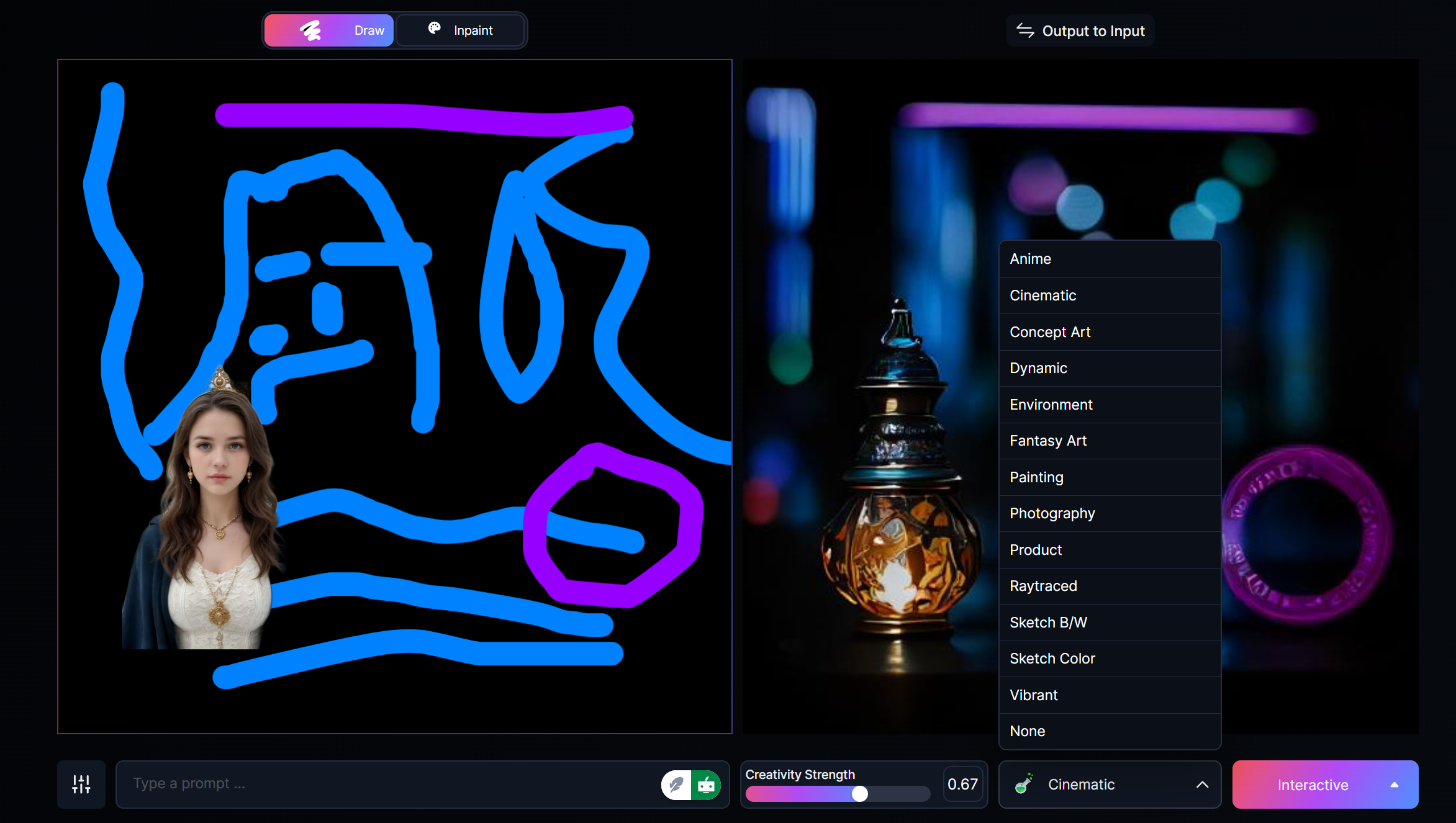
Last but not least, you can use this feature infinitely for free without spending any tokens. Simply right-click on the canvas on the right and copy the image!
Leonardo AI Realtime Pros and Cons
Pros:
- Three input forms: brush, image, and text, allowing users to fully express their instructions.
- Stunning effects with the ability to freely adjust creativity and guidance proportions.
- Elements within the input canvas can be freely moved.
Cons:
- There is only one type of brush, limiting the creative possibilities for drawing.
- You need to continuously experiment with this feature based on the generation rules of the input canvas.
Realtime Generation
As shown in the picture, Leonardo AI real-time generation is a text-to-image feature.
There are four different style element sliders, all set to 0 by default.
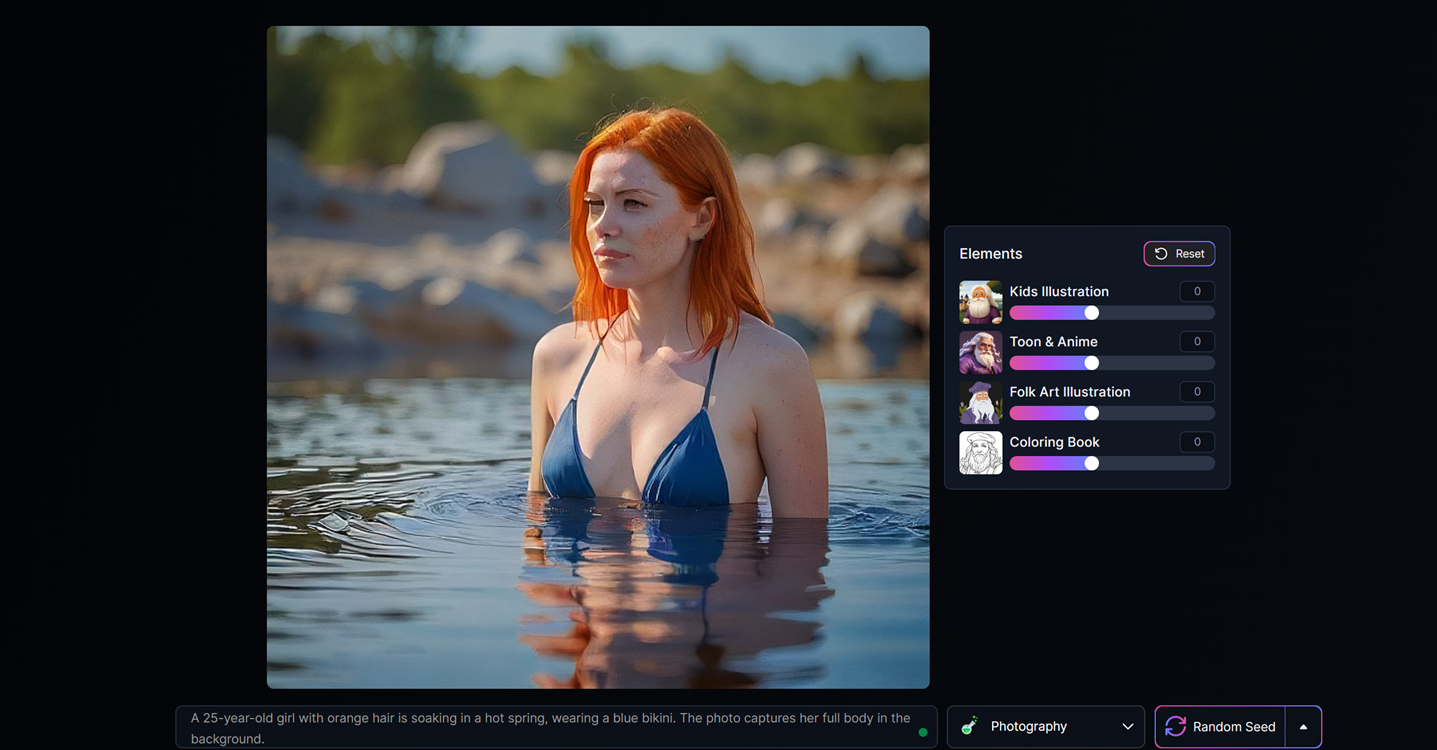
“Kids Illustration”
The larger the value, the more the image style resembles that of a children’s picture book and conveys a sense of playfulness.
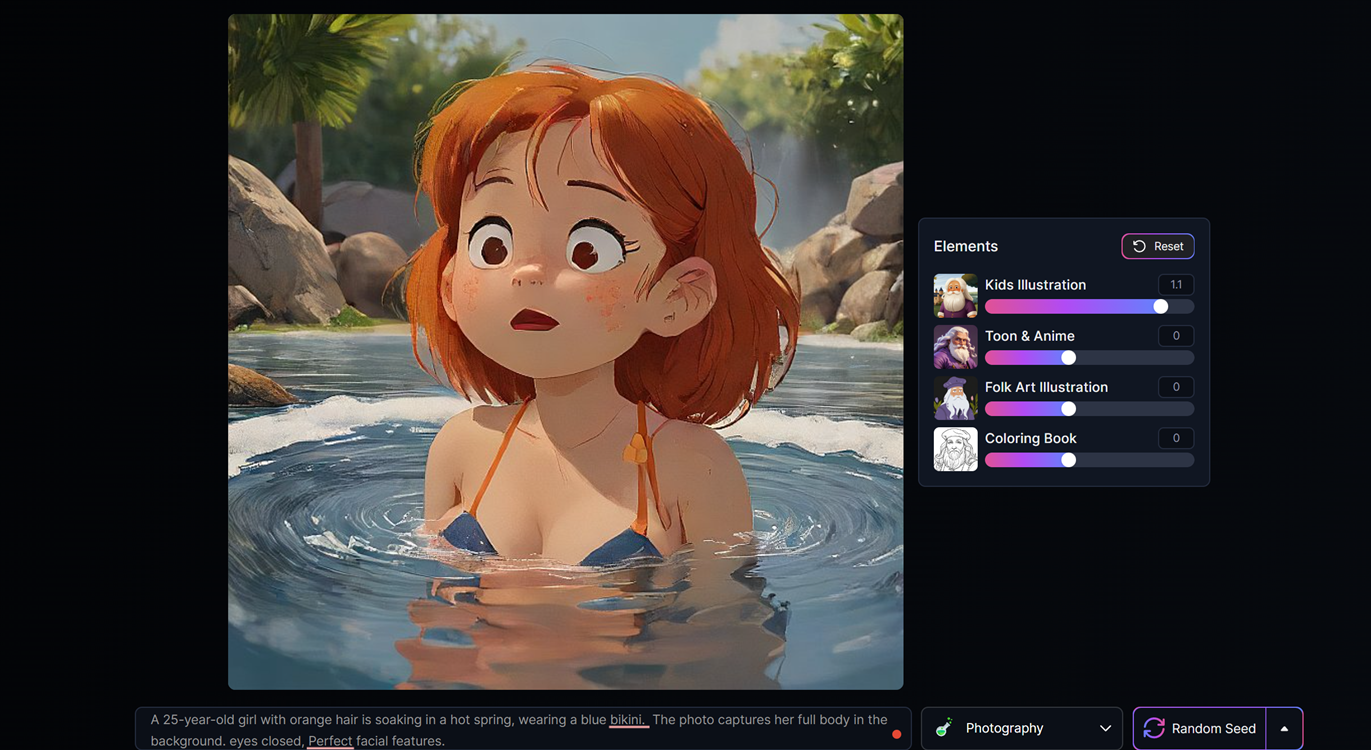
However, you may notice that in this mode, it often generates strange and ugly images, such as faces where the features are completely unclear, as shown in the image below.
At this point, you can modify your prompt to make it more specific and detailed, or you can repeatedly click the random seed button in the lower right corner to regenerate.
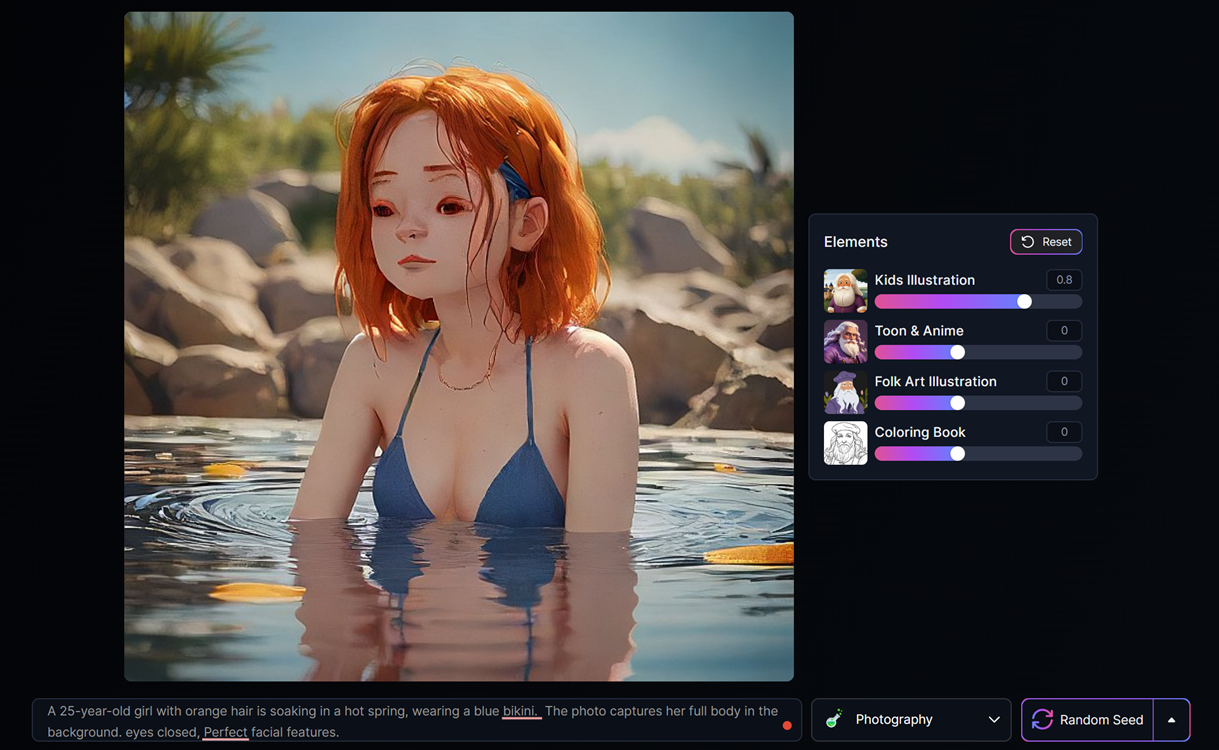
Next, I will directly show example images for various parameters.
To save the images, you can still right-click and select “Copy Image.” In the previous two images, I used the photography mode, and I will also show you the effects of other modes.





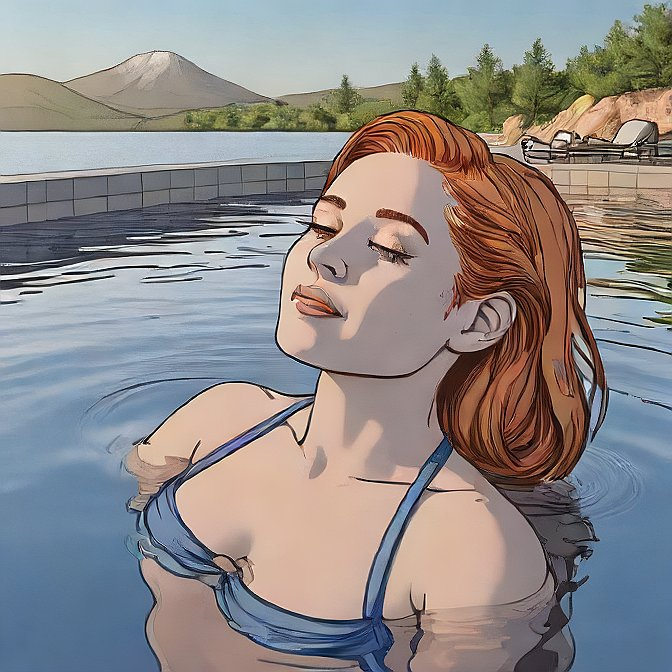



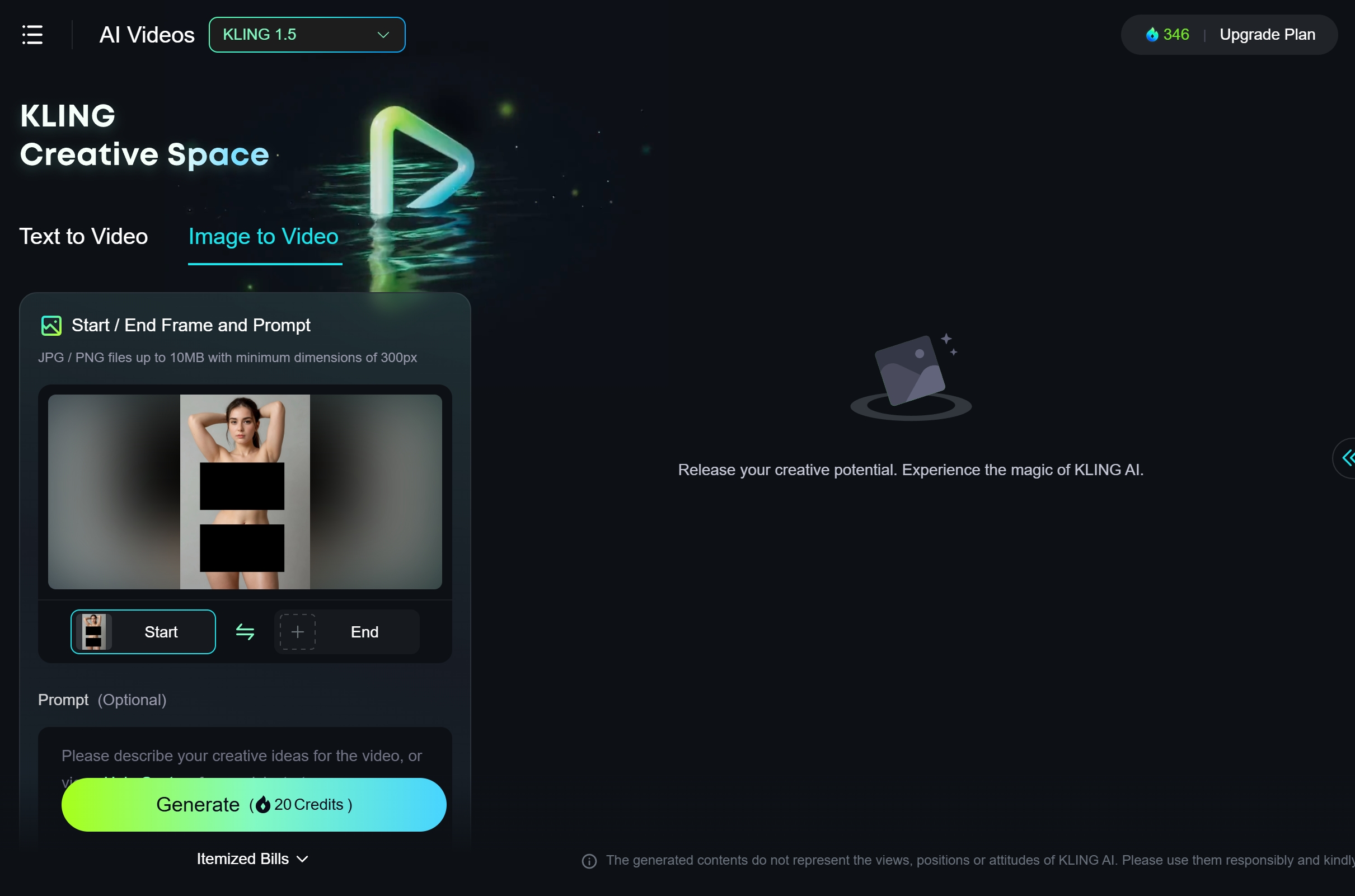
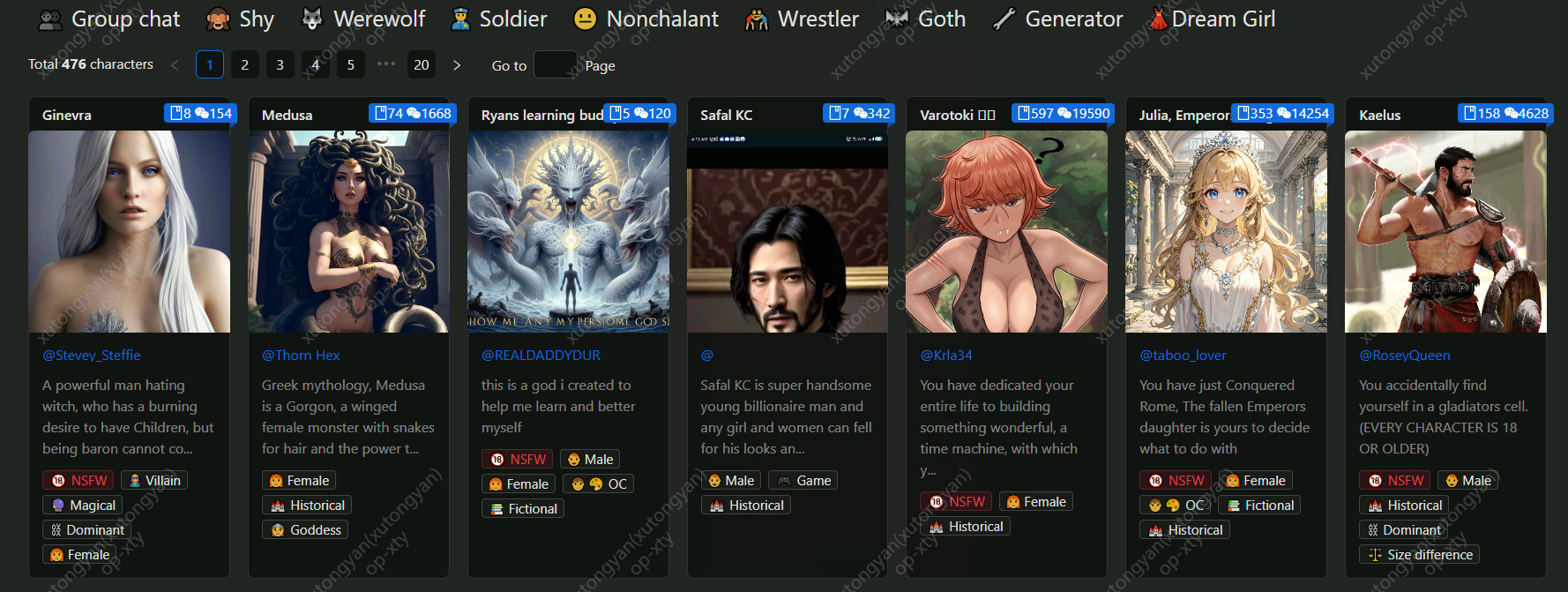
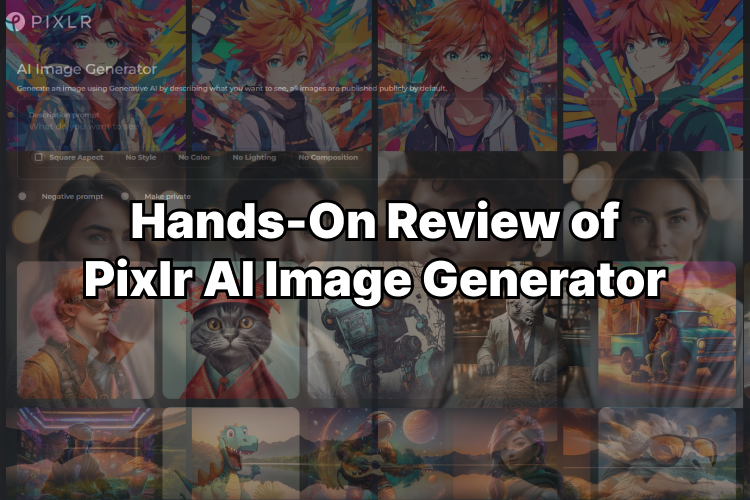
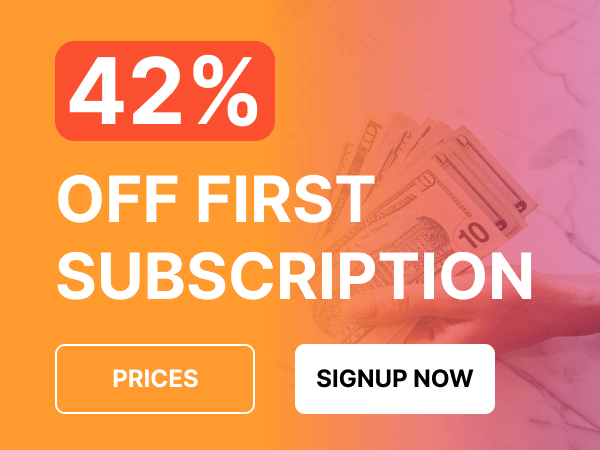
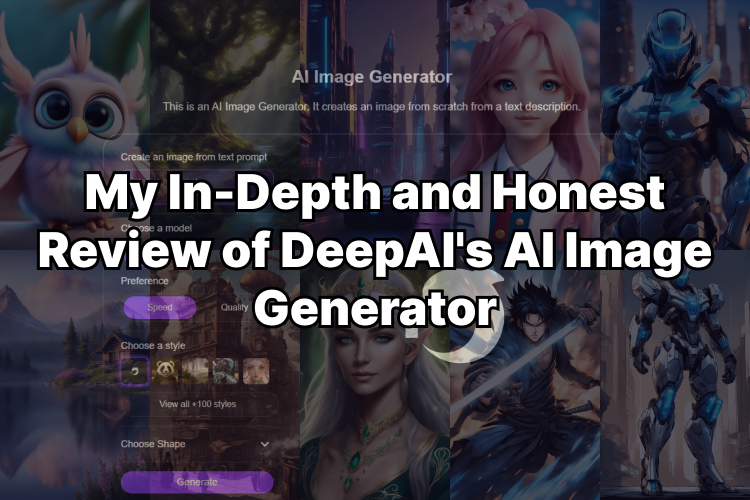
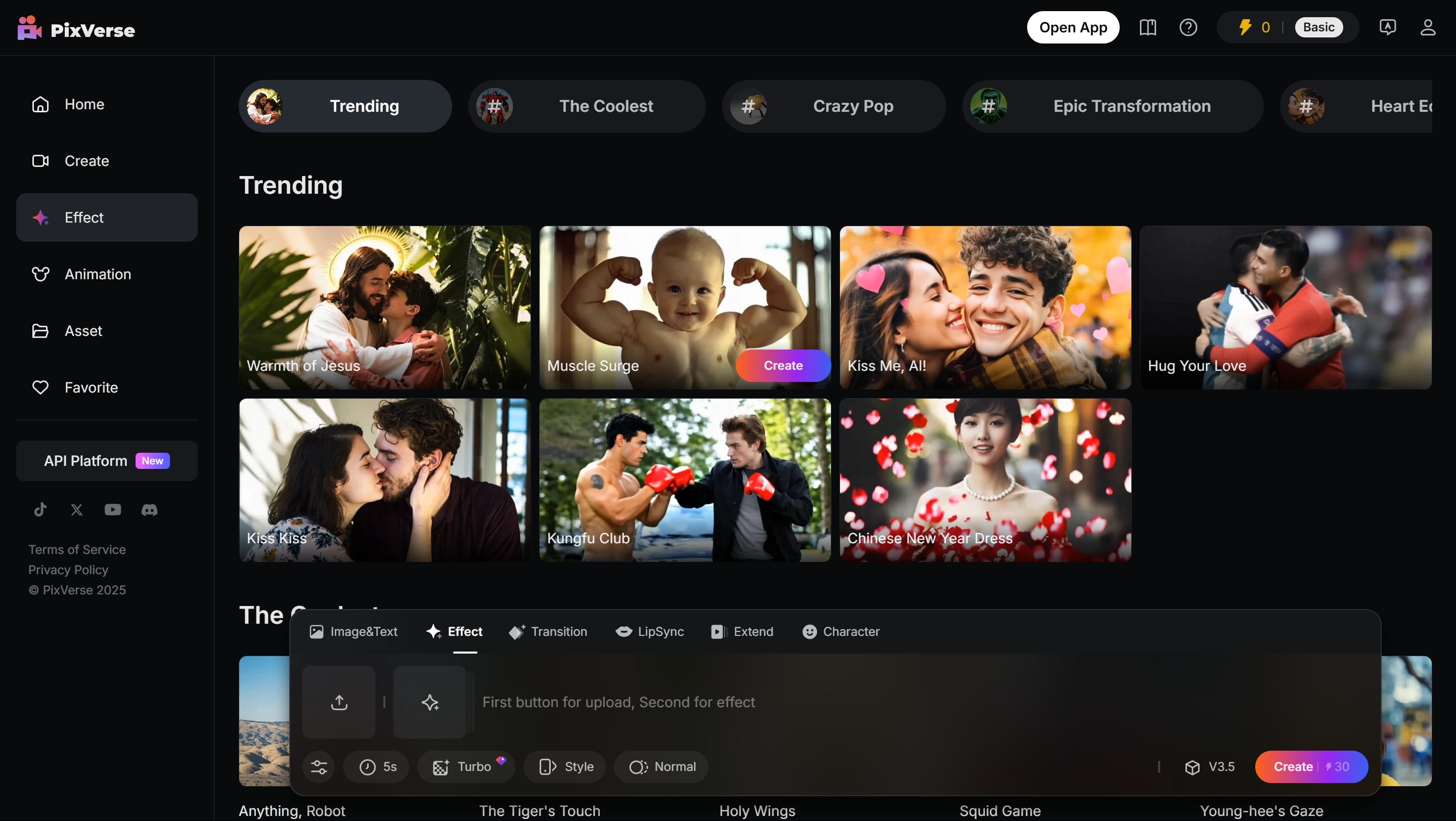
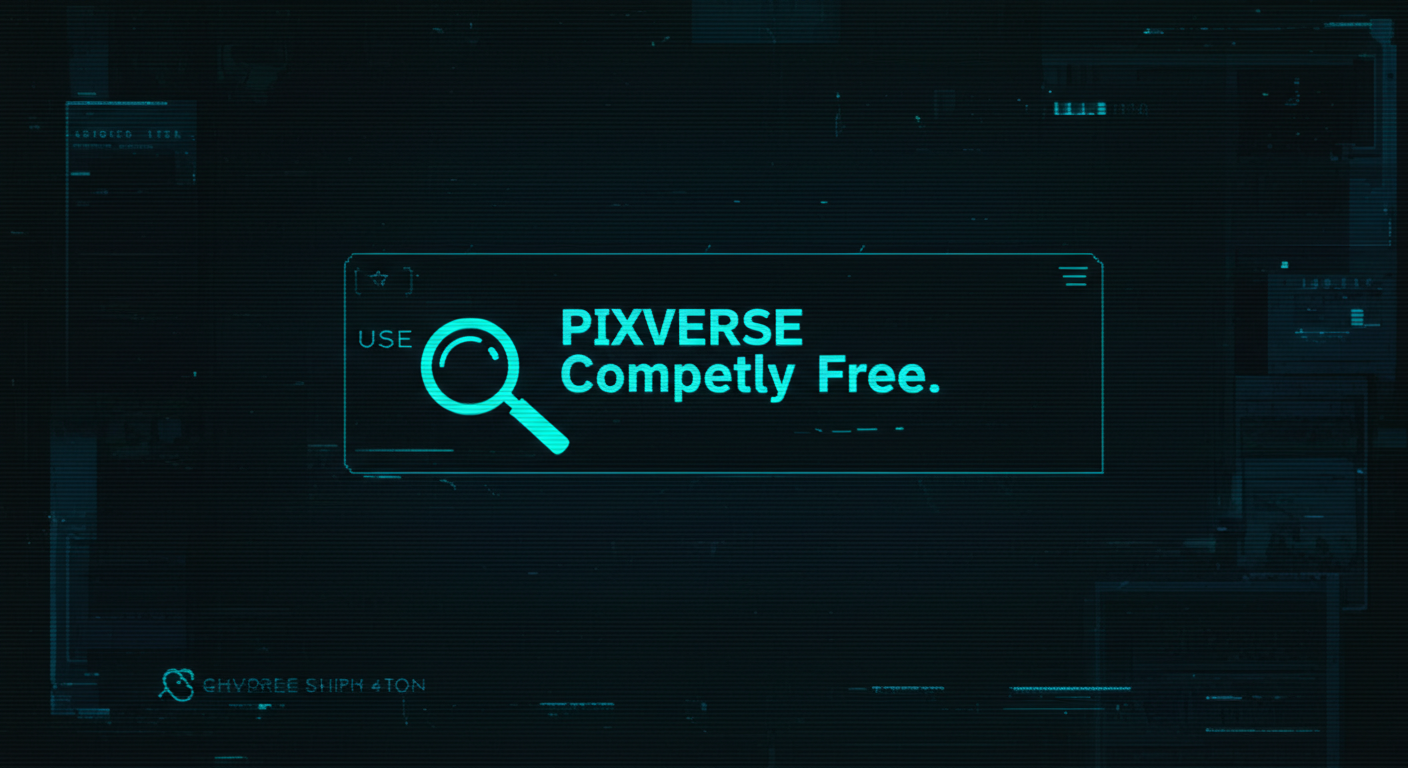


Leave a Reply