This list covers a full and comprehensive review of the Top NSFW AI Video Generators in 2025.
I paid and tested all of the nsfw ai video generators on the list to help you discover the features, pros & cons, how-to-use, output video quality and the using experiences from real users of each generator.
And this blog will help you make your own decisions to choose a really good one.
Let’s get started.
Top NSFW AI Video Generators of 2025
SoulGen
SoulGen has gained recognition for its industry-leading facial consistency technology.
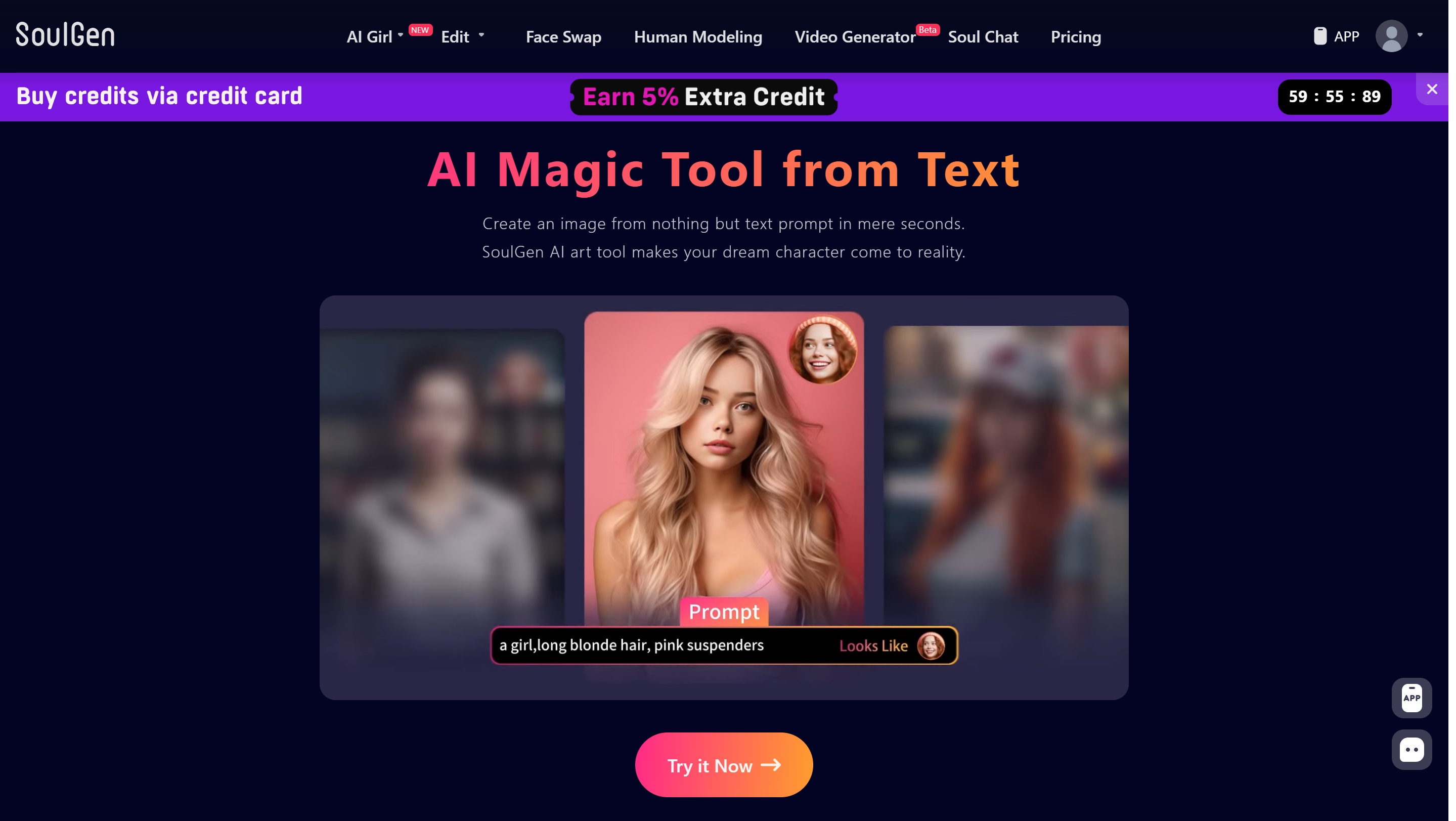
Features:
- Advanced ID consistency capabilities using Dynamic Feature Disentanglement (DFD) and Deep Facial Fusion (DFF) technologies
- Web-based platform requiring no software downloads
- Supports both text-to-video and image-to-video conversion
- Customizable character designs and scenes
Output Quality:
- Cinematic-quality videos with high visual fidelity
- 96% ID consistency (facial similarity maintenance)
- 95-98% visual quality rating based on FVD metrics
- One-minute generation time

Pros:
- Industry-leading facial consistency throughout videos
- Handles camera angle shifts without facial distortion
- Smooth, stable, and realistic imagery
- High-quality motion and visual output
Cons:
- Less stylization ability compared to some competitors (75% rating)
- Premium service with no mentioned free tier
How to Use:
- Browser-based interface with no installation required
- Generate videos directly through web interface
Pricing:
- Premium service ($19.99 per month)
User Experience:
“I have been using SoulGen’s AI video generator for a couple of weeks now. This text alignment is spot on, like 90% of the time, the video matches exactly what I type in.” – Emily Carter
“SoulGen’s AI video maker has me hooked! I began with a simple video to photo ai project and the results that I got were astounding 0 distortion in the video and cinema quality for ai-generated movie.” – Kayla Ray
MimicPC
MimicPC has established itself as a leading NSFW AI video generator in 2025 integrated with Hunyuan, Wan2.1, LTX models.
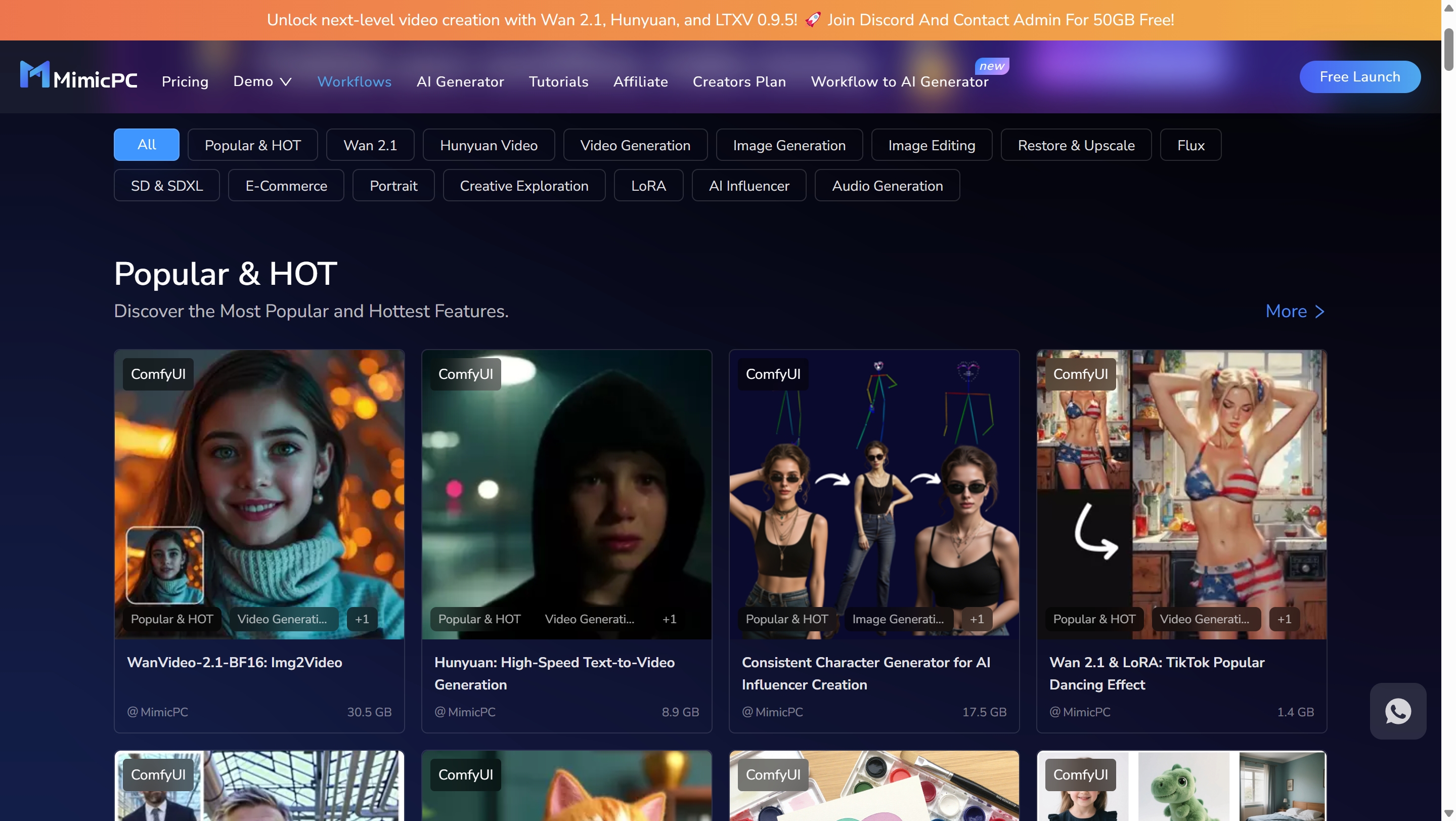
Features:
- High-quality output up to 1080p resolution
- Strong text-video alignment ensuring coherence between prompts and outputs
- Supports both text-to-video and image-to-video workflows
- Unrestricted creation capabilities without censorship
- Intuitive interface requiring no complex setup
Output Quality:
- Delivers crisp, professional-grade videos with high visual fidelity
- Creates videos in approximately one minute, significantly faster than competitors
- Offers customizable parameters to enhance video realism

Pros:
- Exceptionally user-friendly for beginners and professionals
- No technical setup required
- Lightning-fast processing compared to other generators
- High-quality results with minimal effort
- Free plan available for trying the service (up to three videos)
Cons:
- Premium features require payment
- The price is very expens
How to Use:
- Need to pay to rent a GPU to use the models and workflow
- Upload an image or enter text prompt
- Click generate and receive results within minutes
Pricing:
MimicPC offers a “Bargain GPU” model that provides cloud-based GPU resources at half the standard rates:
- Medium tier: $0.25/hour (reduced from $0.49/hour)
- Large tier: $0.49/hour (reduced from $0.99/hour)
- Large-pro tier: $0.59/hour (reduced from $1.19/hour)
- Ultra tier: $0.99/hour (reduced from $1.99/hour)
In addition to the pay-as-you-go GPU pricing, MimicPC offers subscription plans that include credits:
Monthly Plans (with 50% off first subscription):
- Essential: $6.98/month (normally $13.95) – Includes $12 in monthly credits and 50GB additional private storage
- Advanced: $13.48/month (normally $26.95) – Includes $25 in monthly credits and 50GB additional private storage
Annual Plans (with 50% off first subscription):
- Essential: $95.40/year (normally $190.80) – Includes $12 in monthly credits ($144/year) and 100GB additional private storage
- Advanced: $173.40/year (normally $346.80) – Includes $25 in monthly credits
Experience from real users
“I’ve made some absolute gems worth keeping.” – User testimonial highlighting the quality of output
“The experience is fantastic. Smooth generation, stunning quality!” – User feedback on generation process
Hunyuan Video
Hunyuan is an open-source AI video generator with notable performance in the NSFW space.
Features:
- Open-source model allowing for unrestricted content creation
- User-friendly for training
- No censorship limitations
Output Quality:
- 66.5% motion quality rating ensuring smooth, natural movement
- Good quality for NSFW content generation

Pros:
- No censorship restrictions
- Open-source nature provides flexibility
- “Surpasses all other local AI video models” according to user feedback
Cons:
- Slow generation speed (approximately one hour per video)
- High hardware requirements (needs at least a 3090 graphics card)
- Large model size (7B parameters)
How to Use:
(1) Available through platforms like MimicPC as a workflow
OR
(2) Requires decent GPU capabilities for local implementation:
2.1 Prerequisites
- GPU: At least 8GB VRAM (16GB+ recommended for higher quality or longer videos).
- ComfyUI: Installed and up-to-date. Download from the official GitHub if you don’t have it yet.
- Python: Latest supported version (usually 3.10–3.12).
- CUDA: For NVIDIA GPUs, ensure CUDA 12.4+ is installed.
2.2 Update ComfyUI
- Open ComfyUI.
- Go to the Manager tab and select Update ComfyUI.
- Restart ComfyUI to ensure you have the latest features and compatibility.
2.3 Download Required Hunyuan Model Files
- Video Model: Download the Hunyuan video model (e.g., hunyuan_video_fp8.safetensors or hunyuan_video_bf16.safetensors) from a trusted source such as HuggingFace or the official repository.
- Text Encoders: Download clip_l.safetensors and llava_llama3_fp8_scaled.safetensors.
- VAE: Download hunyuan_video_vae_bf16.safetensors.
File Placement:
- Put the video model in:
ComfyUI/models/diffusion_models/ - Put text encoders in:
ComfyUI/models/text_encoders/ - Put the VAE in:
ComfyUI/models/vae/.
2.4. Install HunyuanVideo Custom Nodes
- Download or clone the HunyuanVideo wrapper for ComfyUI (e.g., ComfyUI-HunyuanVideoWrapper) from its GitHub repository.
- Place the wrapper folder in ComfyUI/custom_nodes/.
- (Optional) Use ComfyUI Manager to install missing custom nodes:
Go to Manager → Install missing custom nodes.
2.5. Download and Load a Workflow
- Download a ready-made Hunyuan workflow JSON (e.g., from here).
- Open ComfyUI, drag and drop the workflow JSON file onto the canvas.
2.6. Install Any Additional Dependencies
- If prompted for missing dependencies (e.g., ninja, triton, or others), install them via the ComfyUI Manager or pip.
- For Windows, you may need to relax the security level in config.ini (set security_level=weak) to permit certain installations.
- Make sure Microsoft Visual Studio (for C++ build tools) is installed if you encounter compilation errors.
2.7. Revise Your Prompt and Generate Video
- Edit the prompt in the workflow to your desired text or image input.
- Click Queue to generate your video
Pricing:
Completely free if you download the model.
User Experience:
“I’m hooked on Hunyuan; it truly surpasses all other local AI video models. It’s user-friendly for training and doesn’t have any censorship, making it hard to find anything better!”
Wan2.1 Video
Wan2.1 is an open-source model developed by Alibaba that has gained popularity in the NSFW video generation space.
Features:
- Open-source AI video generation model
- Compatible with consumer-grade GPUs (requires only 8.19 GB VRAM)
- Supports both text-to-video and image-to-video conversion
Output Quality:
- Consistently outperforms many open-source and some closed-source models
- 92-94% visual quality rating based on FVD metrics
- 89% ID consistency rating
Pros:
- Affordable and accessible due to lower hardware requirements
- Top-tier performance among open-source models
- Lighter model size (1.3B parameters) while maintaining quality
Cons:
- Takes approximately 4 minutes to generate videos
- Less stylization ability (60%) compared to other options
How to Use:
- For direct implementation, requires moderate GPU capabilities:
- Prerequisites
- GPU: At least 8GB VRAM (more for larger models/higher resolutions)
- ComfyUI: Latest version (download from GitHub or official site)
- Python: Version 3.10–3.12 recommended
2. Download Required Model Files
- Diffusion Model: (e.g., wan21_t2v_1.3b_fp8.safetensors or wan21_t2v_14b_fp16.safetensors)
- VAE: (e.g., wan2.1_vae.safetensors)
- CLIP Vision Model: (e.g., clip_vision_h.safetensors)
- Text Encoder: (e.g., umt5_x_fp8_4mfn_scaled.safetensors)
3. Where to get the files:
- Official Hugging Face repo (search for “Wan2.1 ComfyUI repackaged” or see links in the official [GitHub])
- Community mirrors and guides often provide direct links
4. Download and Load a Workflow
- Download a Wan2.1 workflow JSON (from community guides, GitHub).
- In ComfyUI, drag and drop the workflow JSON onto the canvas.
5. Run ComfyUI and Generate Video
- Launch ComfyUI.
- Select your prompt (text or image).
- Adjust settings (resolution, frames, etc.) as needed.
- Click Queue Prompt to generate your video.
- Wait for completion (may take several minutes depending on hardware and settings)
User Experience:
While specific user testimonials weren’t provided, the performance metrics suggest positive user experiences with this model, particularly among those seeking an accessible open-source solution.
Kling AI
Kling AI has established itself as a significant player in the NSFW AI video generation market.
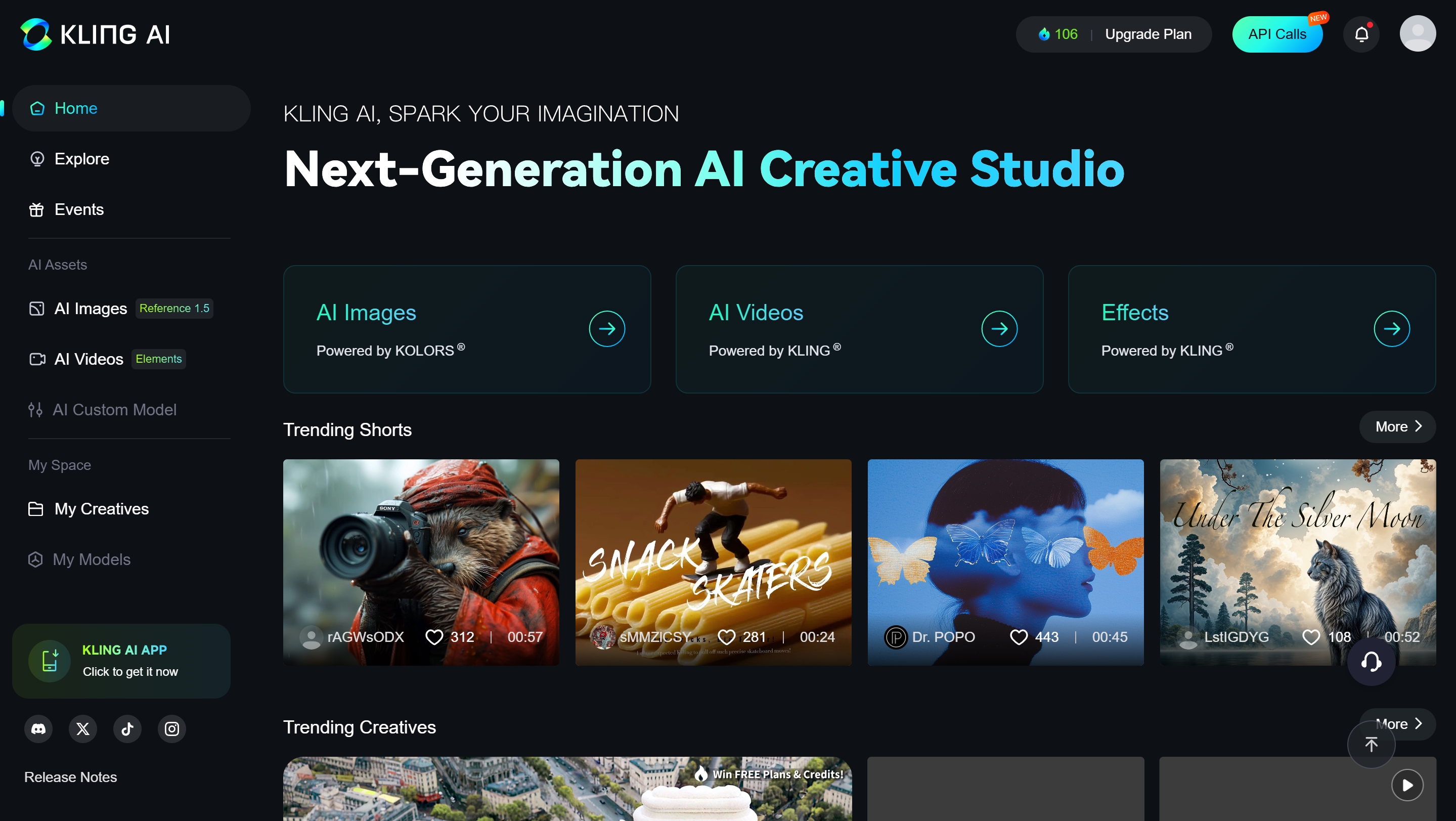
Features:
- Supports both text-to-video and image-to-video generation
- Outputs videos in 1080p resolution
- Video lengths of up to two minutes
- Motion brush tool for added control
Output Quality:
- High-quality output with smooth motion and realistic details
- Strong performance with simple prompts
- 82% ID consistency rating

Pros:
- High image quality, especially for simple prompts
- Good prompt adherence for specific instructions
- Batch processing capability (up to 4 videos per prompt)
- Simultaneous job processing
- Daily free credits available
Cons:
- Very slow generation on free plan (can take 24-48 hours or more)
- Premium subscription required for fast results (5 minutes or less)
- Customer service issues reported by some users
- Has an NSFW filter, though it can be bypassed with creative editing
Pricing:
- Free tier with daily credits, but extremely slow processing
- Premium subscription available (specific pricing not detailed)
How to use Kling AI to make NSFW Videos?
User Experience:
“Kling pro still has the best image quality if it is just a simple prompt.”
“I’ve tried out all the options available, and without a doubt, Kling AI stands out as the top choice. It excels at following instructions accurately and minimizes distortion of images and videos.”
Negative experiences: “It’s taken my generations two days to generate.” “Kling stole my money, I tried to contact them FOR OVER A MONTH asking for a refund, with no replies.”
PixVerse AI
PixVerse offers free NSFW AI video generation capabilities. Although it also has a strict filter that needs to be bypassed.
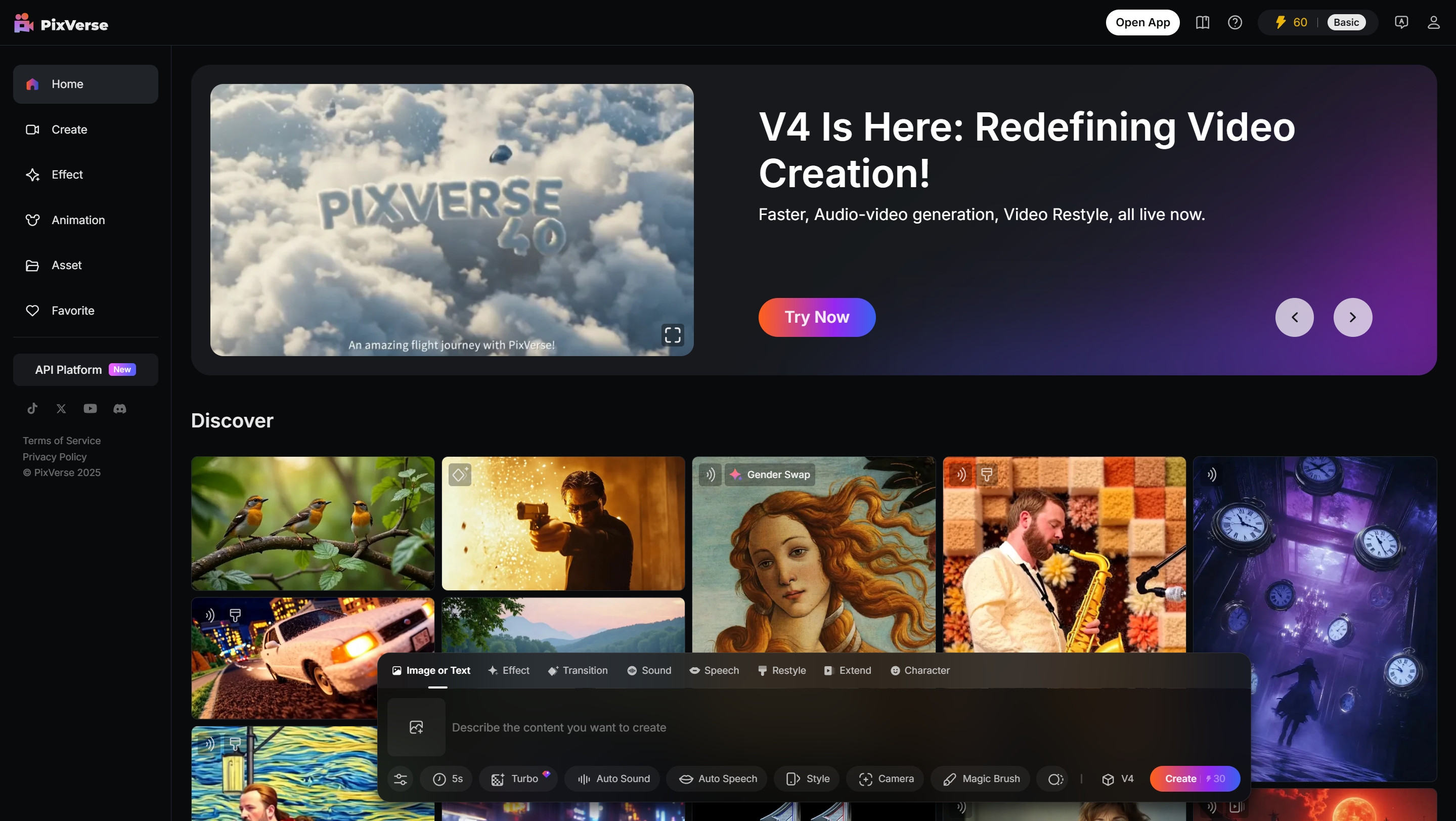
Features:
- Free to use
- Image-to-video capabilities
Output Quality:
- 71% ID consistency rating
- 81% visual quality rating

Pros:
- Completely free service
- No payment required for generation
Cons:
- NSFW filter present, though can be bypassed by blackening first frame or covering NSFW parts
- Described as “very unstable” for NSFW content
- Lower technical metrics compared to premium options
How to use PixVerse AI to make NSFW Videos for free?
User Experience:
Limited specific user feedback available in the search results, though the “unstable” nature of its NSFW capabilities suggests mixed experiences.
PromptChan
PromptChan focuses on uncensored NSFW AI video generation.
Features:
- Uncensored text-to-video and image-to-video workflows
- 15 pose templates and support for multiple styles
- Runs on consumer-grade GPUs
- Mobile compatibility (iOS/Android)
- Community gallery of user-generated content
Output Quality:
- Supports realistic, anime, and other visual styles
- Detailed customization options
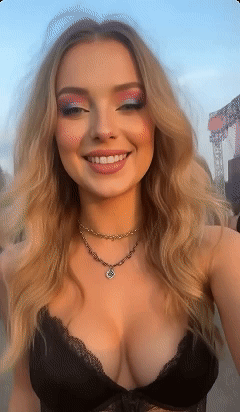
Pros:
- Mobile-friendly platform
- Community gallery for inspiration
- Detailed control over prompts for tailored results
Cons:
- Limited to approximately 12 templates
- No free trial offered
- Potential data privacy concerns
- Slower generation process compared to top-tier options
- Needs to upgrade to unlock the video feature
Pricing:
- Premium plans start at $11.99/month
How to use Promptchan AI to generate NSFW AI Videos?
1. Sign Up and Log In
- Visit the Promptchan website.
- Create an account or log in with your existing credentials.
2. Access the Video Generation Tool
- Once logged in, click on the “Create” button or navigate to the Animate or AI Porn Video Generator section.
- You can also start from an AI-generated image or upload your own image to animate.
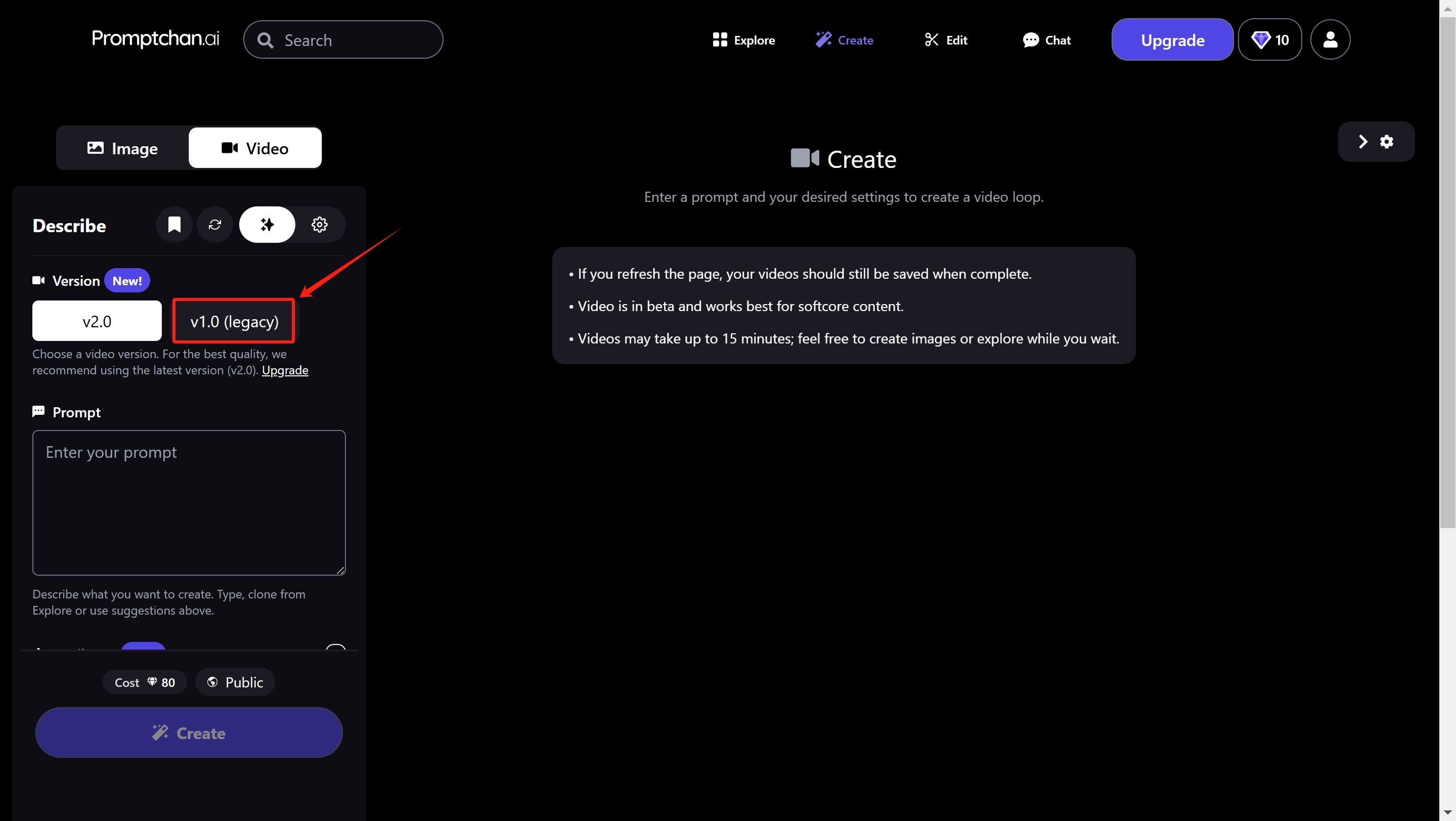
3. Enter Your Prompt
- In the prompt box, type a detailed description of the NSFW video you want to create. Use commas to separate details for more control (e.g., “blonde woman, red dress, bedroom, soft lighting”).
- For more unique results, you can use reference images or select from available styles and poses.
- Add any unwanted elements to the negative prompt box to exclude them from your video.
4. Customize Video Settings
- Style: Choose between anime, hyperrealistic, photorealistic, or fantasy styles.
- Pose: Select from preset poses or upload a custom pose for your character.
- Camera Motions: Pick from available camera movement options to add dynamic effects to your video.
- Quality & Size: Adjust video quality (default, ultra, extreme, max) and choose the output size (square, portrait, wide).
- Other Options: Set seed for reproducibility, customize age/body through prompts, and apply filters for specific aesthetics.
5. Generate the Video
- Click the “Generate” button to start the AI video creation process.
- Wait for the video to render. Generation time depends on server load and your subscription tier (premium users get faster results).
6. Download or Edit Your Video
- Once the video is ready, preview it on the platform.
- Download the final video to your device or use the built-in editor to make further adjustments if needed.
- You can also explore the community gallery for inspiration or use the Clone tool to copy prompts and settings from other users’ creations
Funfun.ai
Funfun.ai specializes in transforming static images into NSFW videos.
Features:
- Focus on image-to-video transformation
- Customization for styles, poses, and scenes
- Simple interface for detailed personalization
Output Quality:
- Details not specified in search results
Pros:
- Grants full rights to generated NSFW content
- Simple, easy-to-use interface
- Specialized in image-to-video conversion
Cons:
- Limited information available about performance metrics
How to use Funfun AI to generate NSFW AI Videos?
1. Access the Platform
- Go to the official Funfun AI website: https://www.funfun.art/ai-art-generator?pipeline=img2vid
- Sign up for a free account or log in if you already have one.
2. Choose Your Tool
- On the dashboard or homepage, browse the available AI tools.
- Select the tool you want to use (for example, image-to-video, text-to-image, or other creative AI applications).
3. Input Your Content
- For video generation, upload an image or enter a text prompt describing the video you want to create.
- Adjust any available settings (such as style, length, or quality) to customize your output.
4. Generate and Review
- Click the “Generate” or equivalent button to start the AI process.
- Wait for the AI to process and create your video or image. Processing times may vary depending on the complexity and server load.
5. Download or Share
- Once your content is ready, preview the result.
- Download the video/image to your device, or use sharing options if available.
Seduced AI
Seduced AI appears in the top NSFW video generators list.
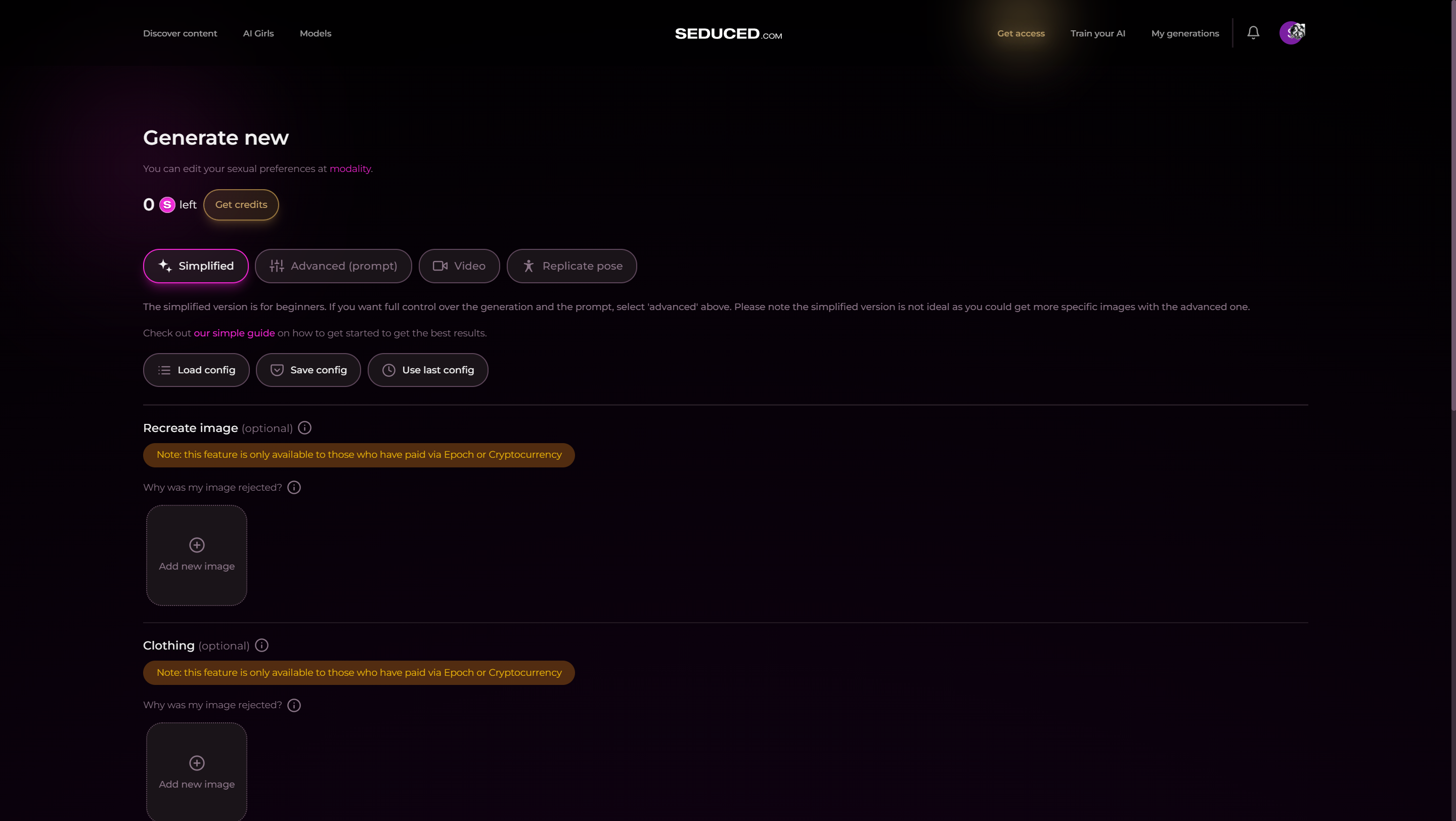
Features:
- NSFW AI video generation capabilities
- Details of specific features limited in search results
Pros:
- Listed among top NSFW AI video generators of 2025
- Many pre-set templates to create NSFW AI Videos
Output Quality

Cons:
- No free trial
- Plans range from $30 to $150 per month
- Data privacy concerns due to sensitive content handling
- Less efficient than some competitors
Pricing:
- Pro: $25/month (300 credits)
- Platinum: $50/month (750 credits)
- Diamond: $150/month (3,000 credits, unlimited refills)
How to use Seduced AI to generate NSFW AI Videos?
1. Sign Up and Log In
- Visit the official Seduced AI website.
- Click Join or Sign Up (top right).
- Register with your email or Google account.
2. Navigating the Dashboard
- Once logged in, you’ll see a clear, intuitive dashboard.
- Click Generate New or a similar button to start creating content.
3. Choose Content Type and Model
- Select whether you want to generate an image or a short video (up to 6 seconds).
- Pick your preferred AI model (realistic, anime, or niche styles). Seduced AI offers 12+ models and 10+ styles.
4. Customize Your Creation
- Prompts: Enter a detailed, clear prompt describing your desired content (e.g., appearance, clothing, setting, actions).
- Use short words and commas for clarity.
- You can also use the Exclude Words box to filter out unwanted elements.
- Character Settings: Adjust body type, hair color, facial features, gender, pose, accessories, and more.
- Scene Settings: Set backgrounds, lighting, and environment.
- Extensions: Enable special features or fetishes if desired (e.g., pose replication, penetration, etc.).
- Reference Image: Optionally upload a reference image to replicate a pose or style.
5. Generate Content
- Click Generate.
- Wait for the AI to process your request; this usually takes a few seconds to a minute depending on complexity and server load.
6. Review, Save, and Reuse
- Preview your generated image or video.
- Download to your device, save to your gallery, or reuse custom characters in future projects.
- If unsatisfied, tweak your prompt or settings and regenerate.
Open-Source Alternatives
CogVideoX
CogVideoX is an open-source AI video generation model developed by Tsinghua University that has gained popularity for its ability to run locally on consumer hardware.
Features
- Resolution and Duration: Generates videos up to 10 seconds long at 768 x 1360 pixels with a frame rate of 16 fps
- Versatile Input Options: Supports both text-to-video and image-to-video generation
- Uncensored Capabilities: Fully uncensored, allowing for NSFW content generation without restrictions
- Advanced Architecture: Incorporates a 3D Variational Autoencoder and Expert Transformer Architecture for improved text-video alignment
- Extended Functionality: The CogVideoX-FUN variant removes resolution limitations and adds keyframe generation capabilities
- Control Options: Includes “Tora workflow” that uses points to direct motion for more precise control
- Workflow Integration: Available through platforms like ComfyUI and MimicPC for easier access
Output Quality
- Visual Fidelity: Decent quality for an open-source model, though not matching commercial services
- Frame Rate: 8-16 fps depending on configuration and hardware
- Consistency: Can maintain reasonable coherence for short clips but may struggle with longer sequences
Pros
- Complete Freedom: No censorship or content restrictions, making it ideal for NSFW content
- Local Processing: Full privacy with no data sent to external servers
- Cost-Effective: Free to use after initial hardware investment
- Customizable: Open-source nature allows for modifications and improvements
Cons
- Hardware Requirements: Needs decent GPU capabilities (at least a 3060 recommended)
- Generation Time: Takes approximately 20 minutes to generate a video on a 3060 GPU
- Quality Limitations: Output quality is noticeably lower than commercial alternatives
- Technical Complexity: Requires some technical knowledge to set up and optimize
- Resolution Constraints: Base model limited to 720×480 aspect ratio (though FUN variant removes this)
How to Use
- Installation via ComfyUI:
- Install ComfyUI as your base platform
- Download the CogVideoX plugin for ComfyUI
- Place model files in the appropriate directories
- Basic Workflow:
- For text-to-video: Enter your prompt and adjust settings
- For image-to-video: Upload a starting image and add text guidance
- Configure parameters like resolution and duration
- Generate video (expect 20+ minutes on consumer GPUs)
- Advanced Techniques:
- Use AnimateDiff to optimize and repair videos
- Employ the “last frame technique” – using the last frame of one video as the first frame of the next to create longer, more cohesive videos
- Save 16-bit PNGs along with videos, then take the last image for generating the next segment to maintain quality
Real User Experiences
- “I’ve been stitching together clips with last frame fed back in with comfy but the results haven’t been great. Degraded quality, lost coherence…”
- “I’m hooked on Hunyuan; it truly surpasses all other local AI video models. It’s user-friendly for training and doesn’t have any censorship, making it hard to find anything better!”
- “Locally, you can run fully uncensored cogvideox 5B using Pinokio or ComfyUI. It works but takes about 20 minutes to generate on a 3060…”
- “With a 4090 GPU and right configuration, can achieve ~49 frames per 50 steps in 5-10 minutes”
Mochi (by Genmo AI)
Mochi 1 is an open-source video generation model developed by Genmo AI that has gained recognition for its exceptional motion quality and prompt adherence.
Features
- High Frame Rate: Produces videos at 30 frames per second for up to 5.4 seconds
- Motion Quality: Excels in realistic motion dynamics, including fluid movement and accurate physics simulation
- Prompt Adherence: Exceptional ability to follow detailed instructions in prompts
- Character Animation: Specialized in smooth character animations and realistic expressions
- Physics Simulation: Advanced capabilities for simulating fluid movement, water interactions, and realistic fur/hair behavior
- Free Playground: Available through Genmo’s hosted playground for easy experimentation
Output Quality
- Resolution: Currently generates videos at 480p (with 720p HD version in development)
- Temporal Coherence: Maintains perfect temporal coherence for seamless animations without stuttering
- Visual Fidelity: “Vibrant, detailed, and exceed expectations in visual quality”
- Motion Realism: Crosses the “uncanny valley” for more lifelike human expressions and movements
Pros
- High-Quality Output: Videos are vibrant, detailed, and exceed expectations in visual quality
- User-Friendly Interface: Sleek, modern design simplifies navigation for creators of all levels
- Extensive Customization: Robust editing options allow for precise fine-tuning
- Efficient Workflow: Real-time previews and rapid processing enable quick iterations
- Versatile Integration: Multiple export options ensure seamless incorporation into broader workflows
- Adaptive AI: The platform learns from inputs over time, offering personalized creative suggestions
- Open-Source Availability: Model weights available on Hugging Face for local implementation
Cons
- Processing Delays: Occasional slowdowns during peak usage can disrupt creative flow
- Steep Learning Curve: Mastering advanced customization options requires time and experimentation
- Inconsistent Interpretations: Sometimes the AI-generated output doesn’t fully align with creative intent
- Subscription Model: Full access to advanced features requires paid subscription
- Limited Mobile Functionality: Desktop version is robust, but mobile interface lacks some advanced features
- Currently Text-to-Video Only: As of early 2025, lacks image-to-video capabilities, though this is expected to change
How to Use
While specific installation instructions weren’t provided in the search results, based on available information:
- Cloud Option:
- Visit Genmo AI’s Mochi playground
- Create an account
- Enter detailed prompts
- Adjust settings and generate videos
- Local Installation (for technical users):
- Download model weights from Hugging Face
- Set up appropriate environment with required dependencies
- Implement using available frameworks (likely requires significant GPU resources)
Pricing
- Free Plan: 100 daily “fuel” credits with watermarked outputs
- Paid Subscription: “Turbo Mode” at $10/month offering 10x more daily fuel and no watermarks
- Alternative pricing: Some sources mention plans starting from $29/month
Real User Experiences
“I’ve tried out all the options available, and without a doubt, Kling AI stands out as the top choice. It excels at following instructions accurately and minimizes distortion of images and videos.”
“Yeah I’m hearing good things. But it doesn’t have img2vid right?”
Yeah, but holy carp is mochi amazing. Only txt to video right now but it’s night and day better than cogvideo. On Kling level at times. Very prompt following in both image/camera movements, facial movements and expressions.”
“Mochi 1 is described as ‘the best open source model now’”
LTXV (by Lightricks)
LTXV is a newer video generation model developed by Lightricks that has gained attention for its exceptional speed and efficiency while maintaining good quality.
Features
- Ultra-Fast Generation: Produces five seconds of video in just four seconds (over 30 frames per second of processing)
- Real-Time Processing: Offers instantaneous processing and live video generation for quick iterations
- Scalability: Supports both short clips and long-form video projects
- Open-Source Model: Released under OpenRail license on GitHub and Hugging Face for community development
- Seamless Transitions: Ensures motion consistency and visual coherence between frames
- Google Cloud Integration: Leverages cloud infrastructure for efficient processing
- Consumer Hardware Compatibility: Optimized to run on home computers with consumer-grade GPUs
Output Quality
- Resolution: Generates videos at 768 x 512 resolution
- Visual Continuity: Diffusion Transformer architecture ensures smooth, coherent transitions
- Consistency: Maintains visual coherence throughout longer clips
- Efficiency: Uses two billion parameters and bfloat16 precision for optimal quality/performance balance
Pros
- Unprecedented Speed: Generates videos in near real-time, even on consumer hardware
- High Efficiency: Reduced computational load and 90% faster generation times
- Accessibility: Works well on regular computer graphics cards without requiring enterprise hardware
- Open Development: Community can customize and innovate on the model
- Seamless Integration: Works within existing Lightricks products and workflows
- Memory Efficiency: Maintains precision without compromising speed or memory usage
Cons
- Quality Trade-offs: While fast, doesn’t match the highest-quality commercial models in visual fidelity
- Occasional Artifacts: Users report some issues with faces and hand morphing in generated content
- Learning Curve: “It takes some learning” according to product descriptions
- Inconsistent Results: Some users report variable quality requiring multiple generation attempts
- Physics Simulation Issues: Can produce visual artifacts in complex motion scenes
How to Use
The search results don’t provide detailed installation instructions, but based on available information:
- Via Lightricks Apps:
- Access through Lightricks’ suite of applications
- Enter prompts or upload reference images
- Configure settings and generate videos
- For Developers:
- Download from GitHub or Hugging Face
- Implement using standard AI frameworks
- Requires moderate technical knowledge
Pricing
LTXV itself doesn’t have a direct pricing model, but it’s integrated into LTX Studio with these tiers:
- Free: $0/month with 8,000 computing seconds for personal use
- Lite: $15/month
- Standard: $35/month
- Pro/Business: $125/month
- Enterprise: Custom pricing
Real User Experiences
- “I played around with the new LTXV video model today. It’s obviously not as good as some of the big online ones, but incredibly impressive for under 10 second generations on a 4090.”
- “I’m seeing videos generated in 40 seconds! On a 3070 laptop I couldn’t believe it.”
- “It’s a great first release, but definitely needs some more baking, maybe a 1.5 or 8b model version to really take it home, its so much faster than the others though.”
- “The storyboarding is exceptional, keyframing excellent… the persistence of the cast characters is good too. Ease of use is good.”
- “THE PRICE like I think I get charged for clips that they post that I don’t even use that I have to regenerate.
FAQs of NSFW AI Video Generators
Which AI video generators actually allow uncensored NSFW content?
Currently, Hunyuan and SoulGen stand out as two of the few AI video generators explicitly allowing unrestricted NSFW content generation. Most commercial platforms like Kling AI and Pixverse have filters, though users report these can sometimes be bypassed. Open-source models like CogVideoX and LTXV lack filtering altogether but may produce lower quality results than closed-source alternatives
Are NSFW AI-generated videos legal?
Generally yes, provided the content respects privacy laws and doesn’t depict illegal scenarios. The legality varies by country and jurisdiction, but creating AI-generated adult content for personal use is typically legal in most places where adult content is permitted.
What’s the difference between commercial and open-source NSFW video generators?
Commercial platforms (like MimicPC, Kling AI) offer user-friendly interfaces and higher quality but have content restrictions and subscription costs. Open-source models (like Hunyuan, CogVideoX) provide complete creative freedom without censorship but require technical setup and stronger hardware.
What hardware do I need to run NSFW AI video generators locally?
For open-source models, requirements vary significantly:
- Basic generation: At minimum, an NVIDIA RTX 3060 with 12GB VRAM
- Decent performance: RTX 3080/3090 or better recommended
- Optimal experience: RTX 4090 with 24GB VRAM
Users report generation times ranging from 20+ minutes on a 3060 to 5-10 minutes on a 4090 for a short clip
Can I generate longer NSFW videos beyond the typical 5-10 second limit?
Yes, but it requires techniques like:
- Using the “last frame technique” – using the last frame of one video as the first frame of the next
- Stitching together multiple clips
- Using specialized workflows in ComfyUI
However, users report mixed results with these approaches, often facing degraded quality and lost coherence between segments
Which NSFW AI video generator produces the best quality results?
As of April 2025, users consistently mention:
- SoulGen: Best for facial consistency (96% ID consistency rating)
- MimicPC (using Wan2.1): Highest overall quality with 1080p resolution
- Kling AI: Strong image quality for simple prompts
Is it worth paying for premium NSFW AI video generators or should I use free/open-source options?
This depends on your priorities:
- If you value ease of use, speed, and consistent quality: Premium services like SoulGen or MimicPC
- If you prioritize complete creative freedom and privacy: Open-source models like Hunyuan or CogVideoX
- If you have limited budget but decent hardware: LTXV offers the fastest generation on consumer GPUs
Conclusion
The landscape of NSFW AI video generators in 2025 offers a diverse range of options, from high-end services like MimicPC and SoulGen to free alternatives like PixVerse and open-source solutions.
The choice of generator depends largely on specific requirements, budget constraints, and hardware availability.
Premium services generally offer better quality, faster generation times, and more reliable results, while open-source alternatives provide greater flexibility but require technical setup and stronger hardware.
When selecting an NSFW AI video generator, users should consider factors such as output quality, generation speed, hardware requirements, pricing, and content policies to find the solution that best matches their creative needs and technical capabilities.
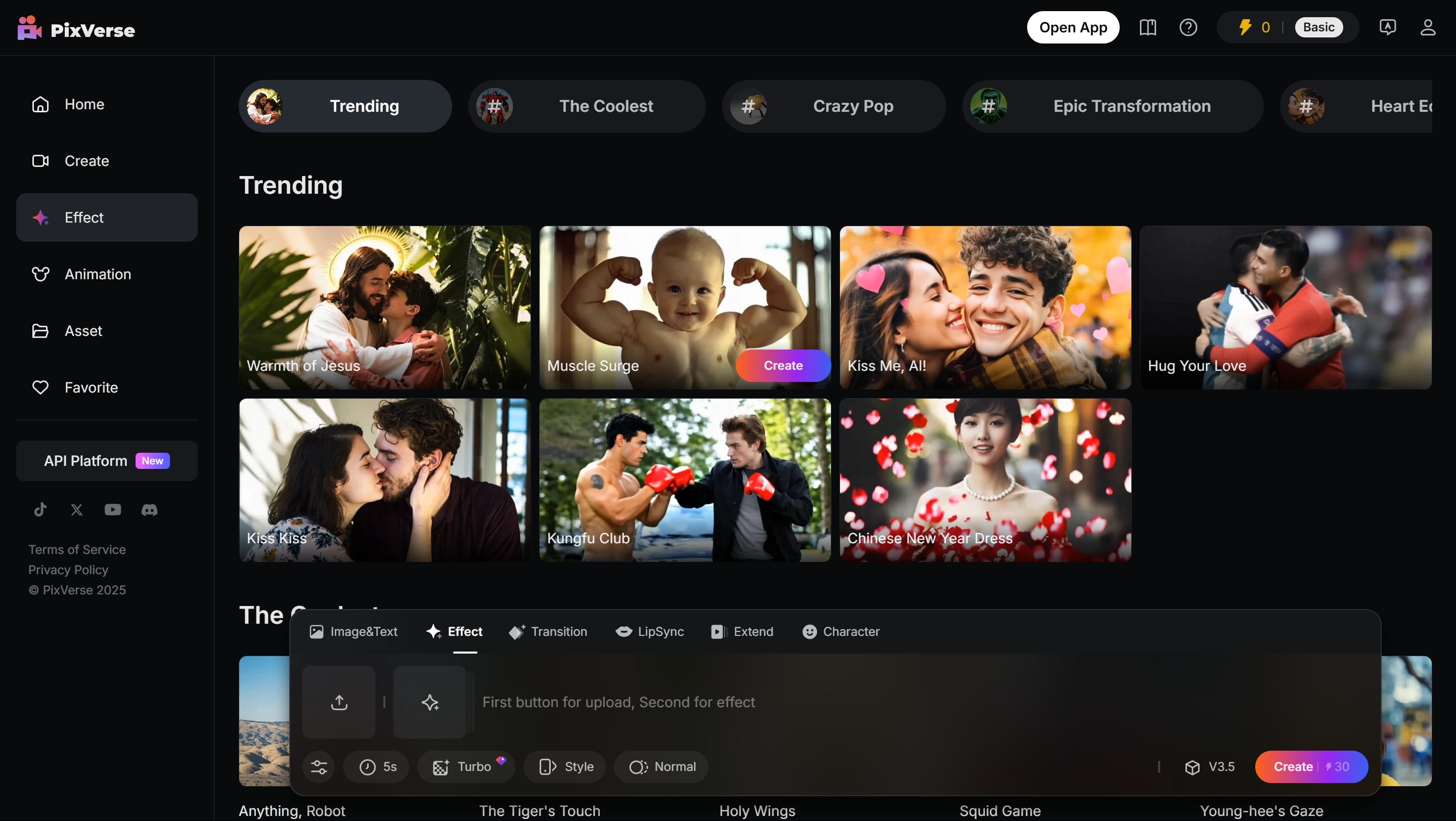
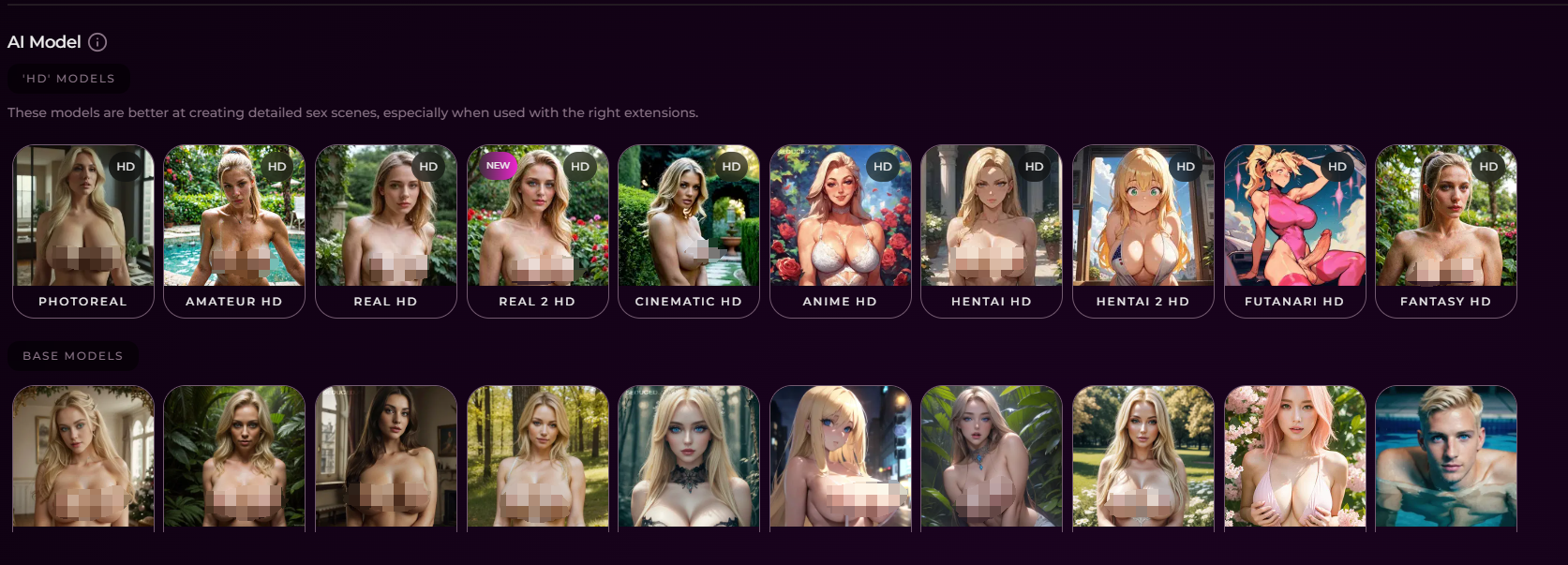

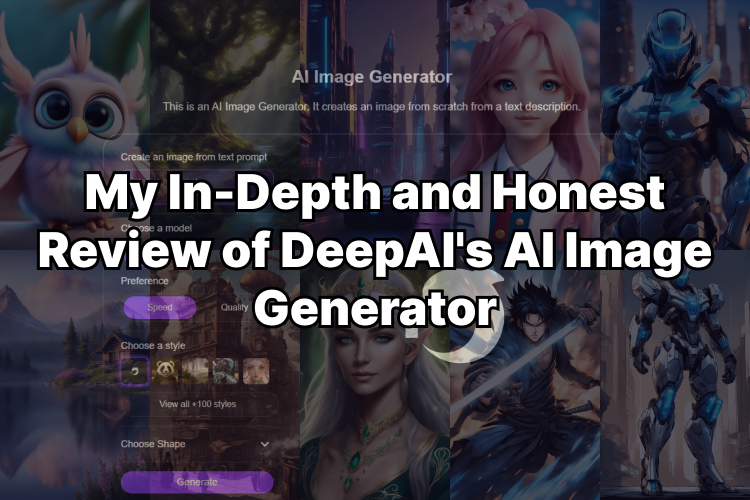
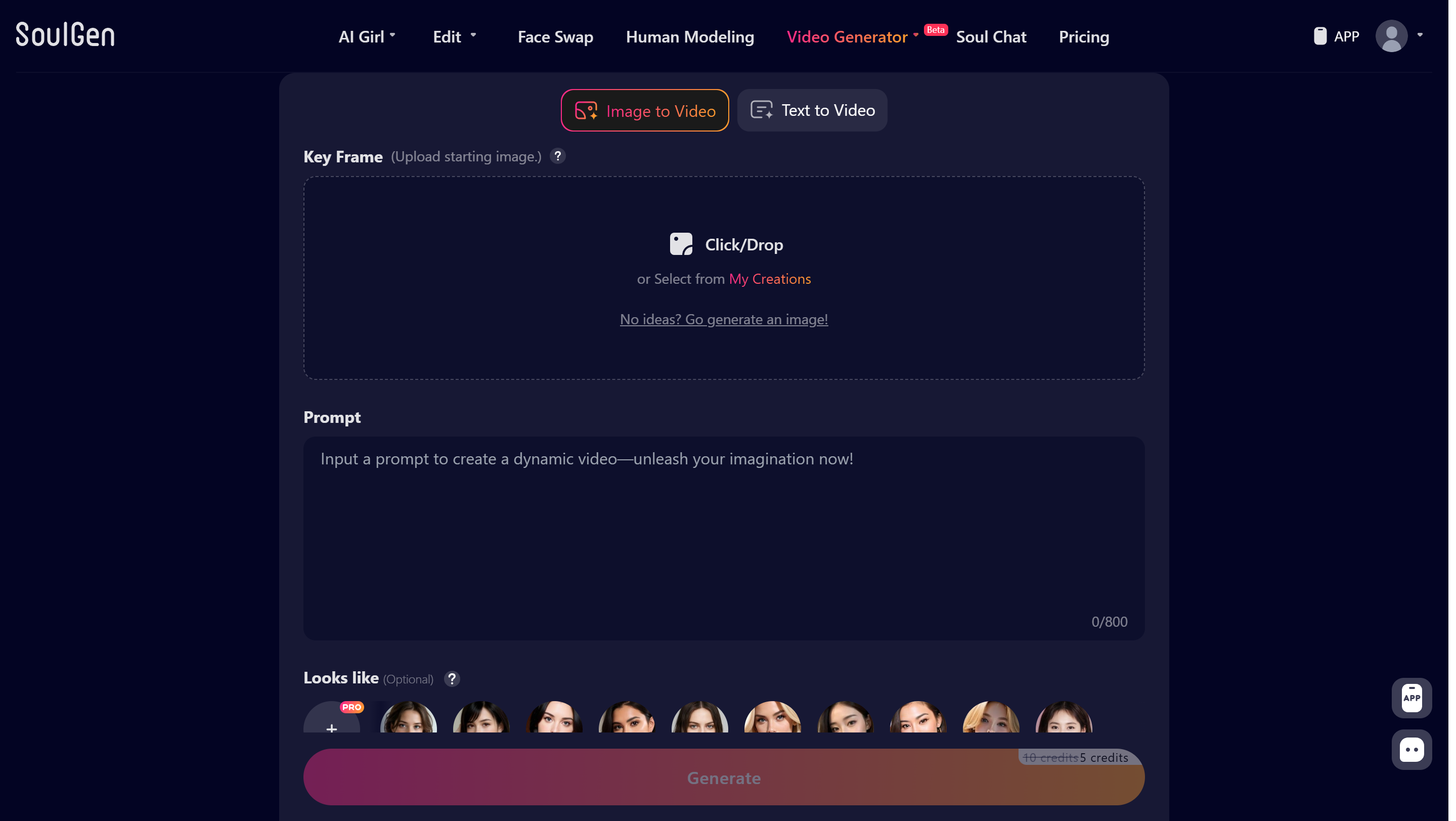
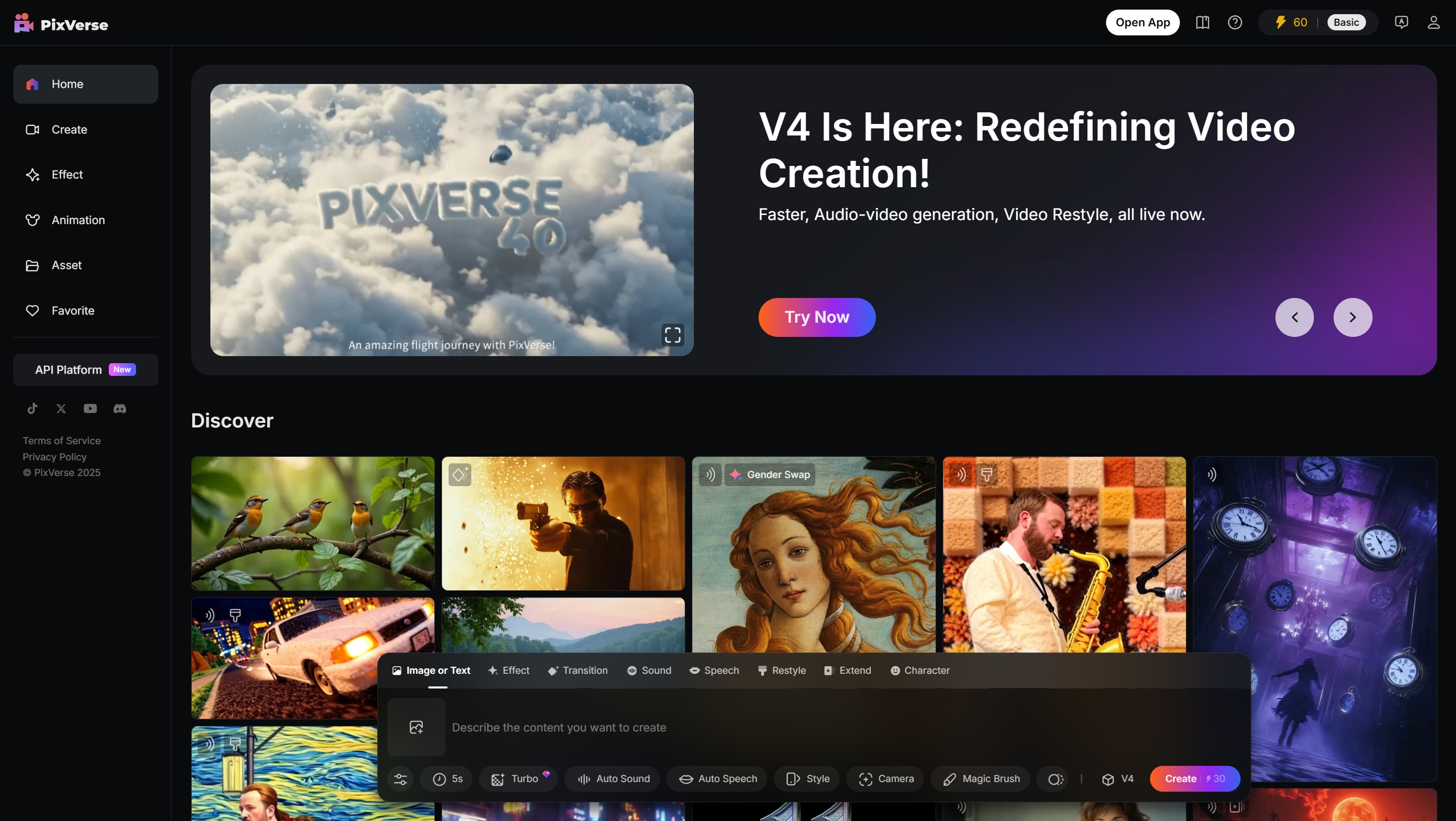
Leave a Reply